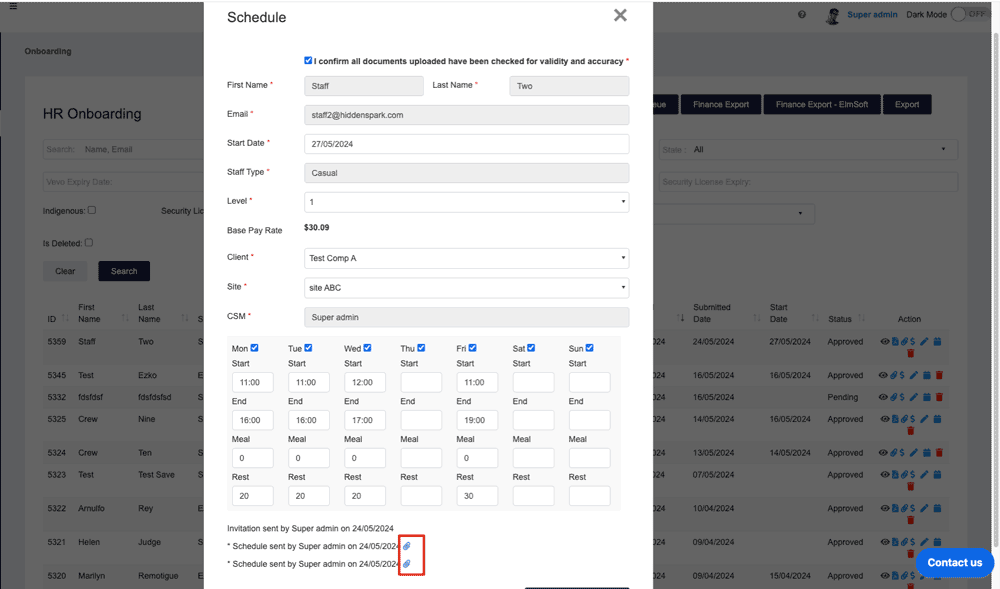How Can We Help?
Schedule
- After the staff completed the first part of the onboarding process, his/her details will appear in the HR onboarding page with the status “Pending”. Now you can review the employee details and review the documents being uploaded.
- Click on the “Eye” button to view the completed onboarding form.
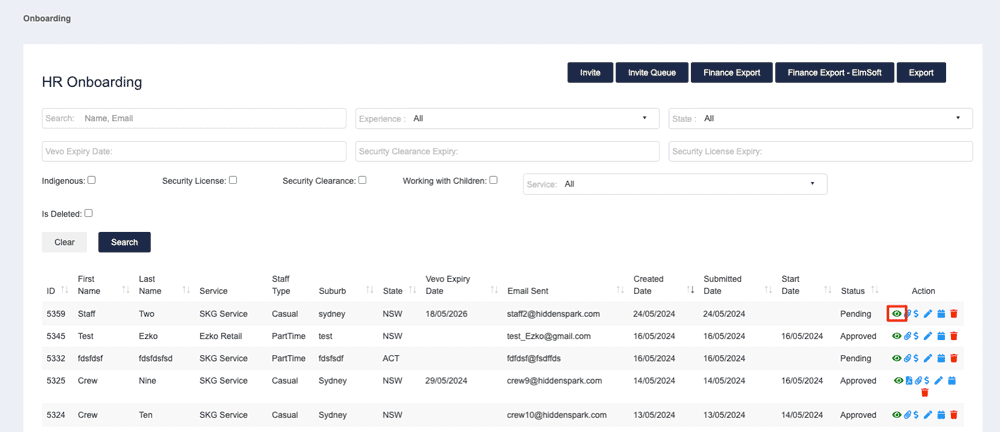
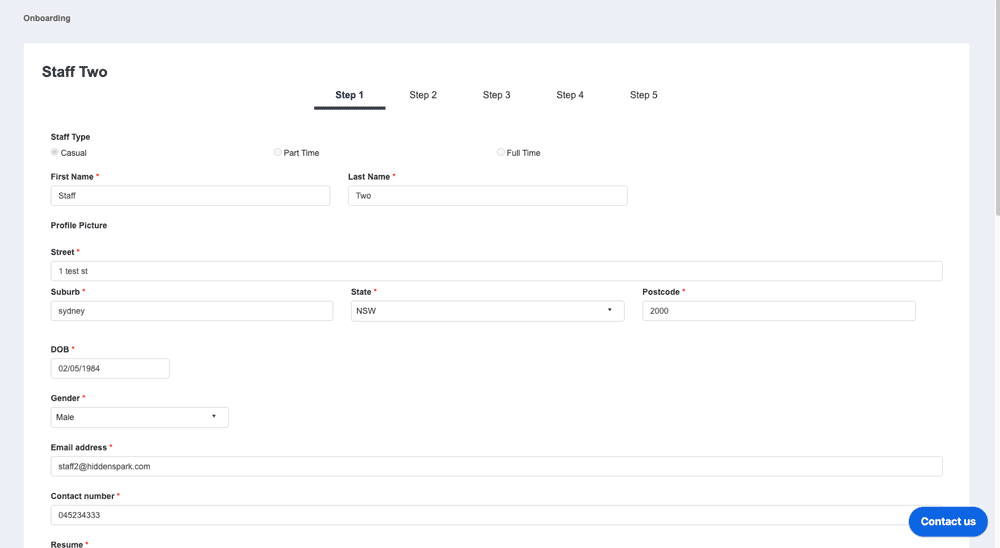
- View the “Paper Clip” button to review important documents that were uploaded.
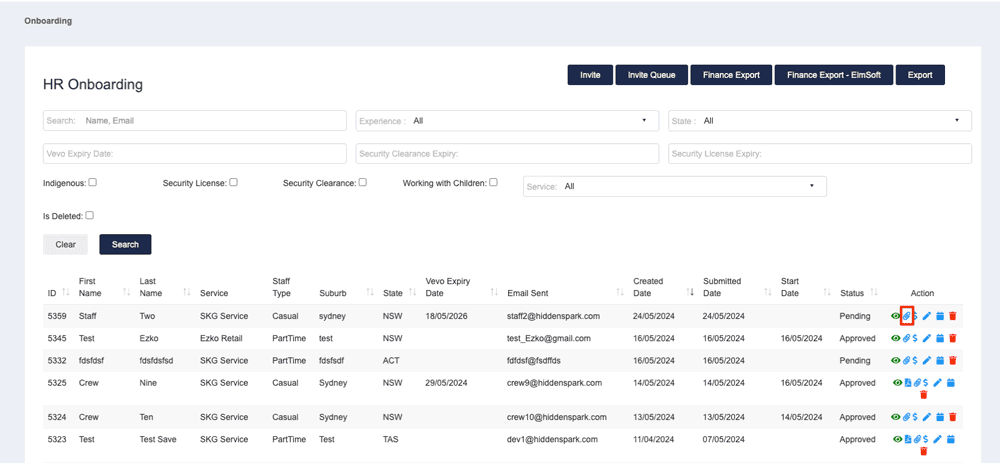
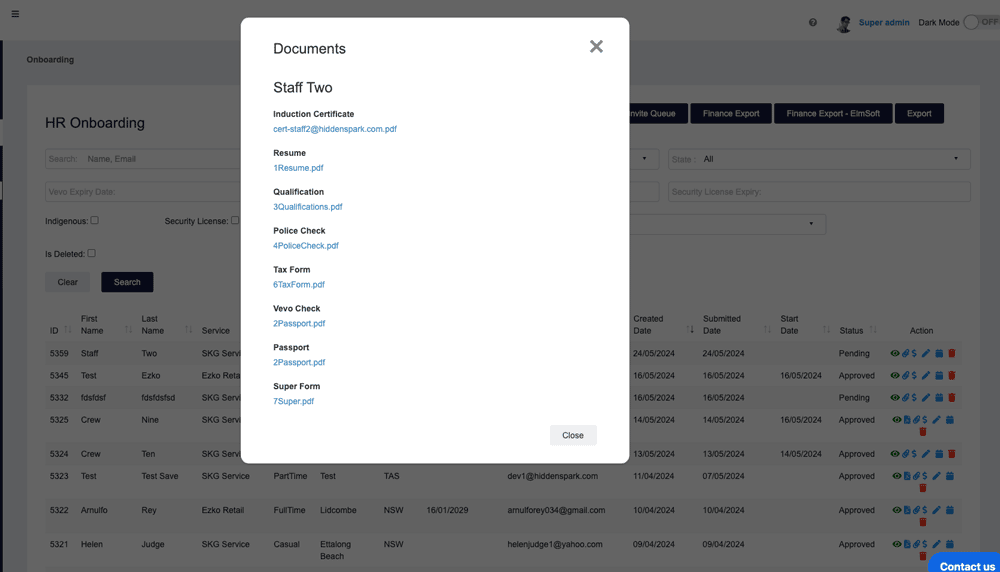
- Click on the “Eye” button to view the completed onboarding form.
- After reviewing all the details, you can now create the schedule for the employee as part of their onboarding process.
- Click on the “Calendar” button on the Onboarding list
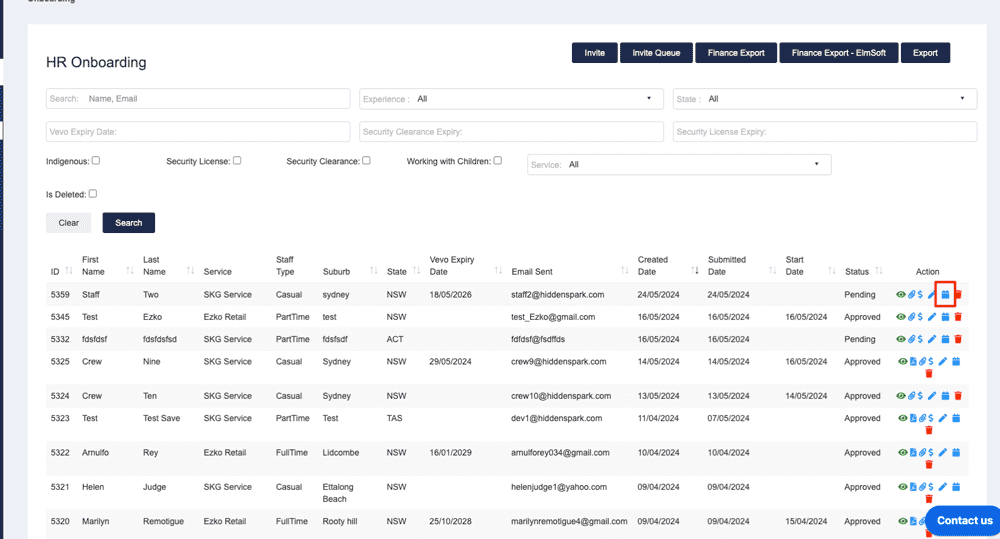
- Then confirm you have checked all the uploaded documents and details. And enter details required accordingly.
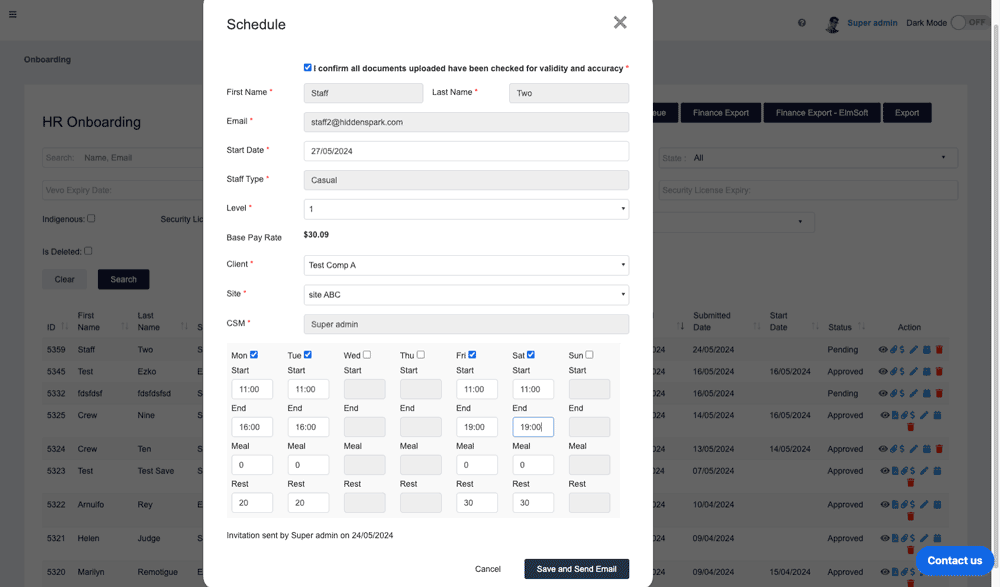
- Click on the “Calendar” button on the Onboarding list
- After clicking “Save and Send Email”, the schedule will be sent to the employee to confirm, together with the letter of engagement and employee handbook.
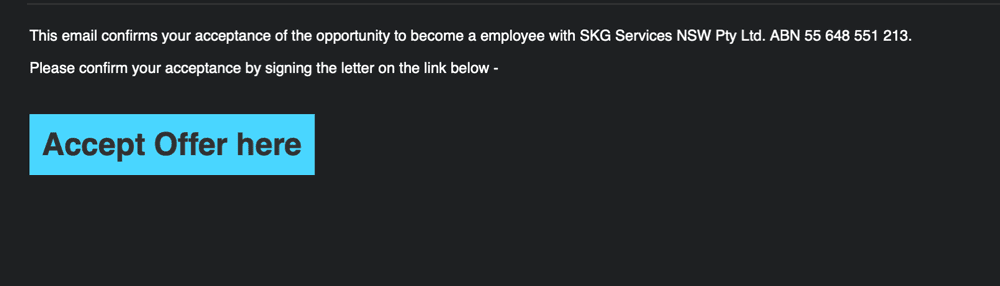
- As an employee, by clicking the link from the email as above, they can review the documents that need to be signed. The schedule will look like below.
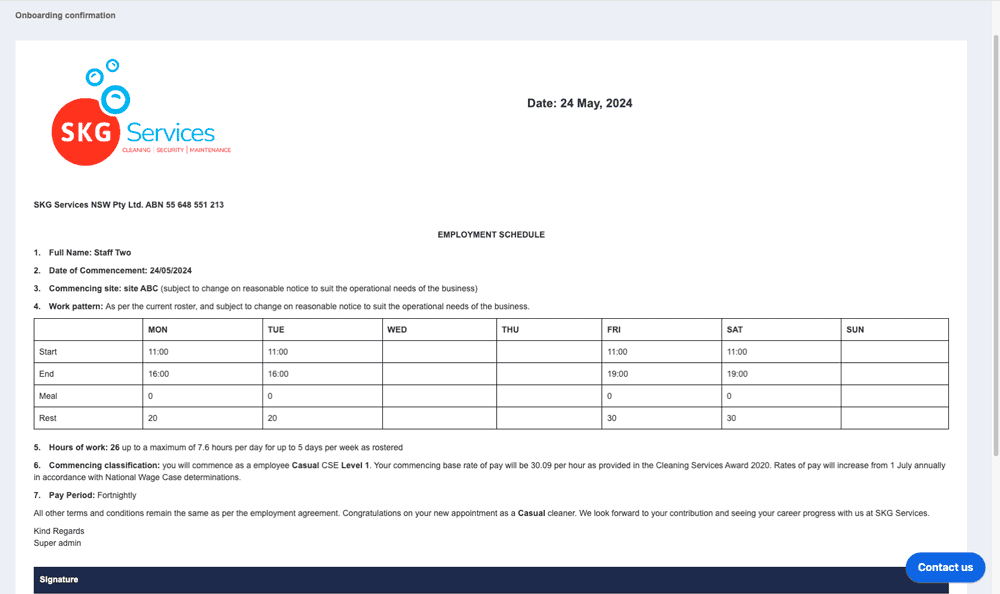
- After all the documents were signed, the employee can also view the schedule from the employee portal.
- Click on the “Calendar” button on the HR onboarding page.
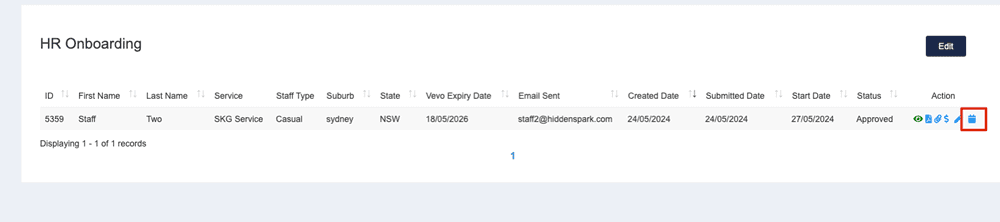
- Click on the “Paper Clip” icon on the schedule page to view the schedule.
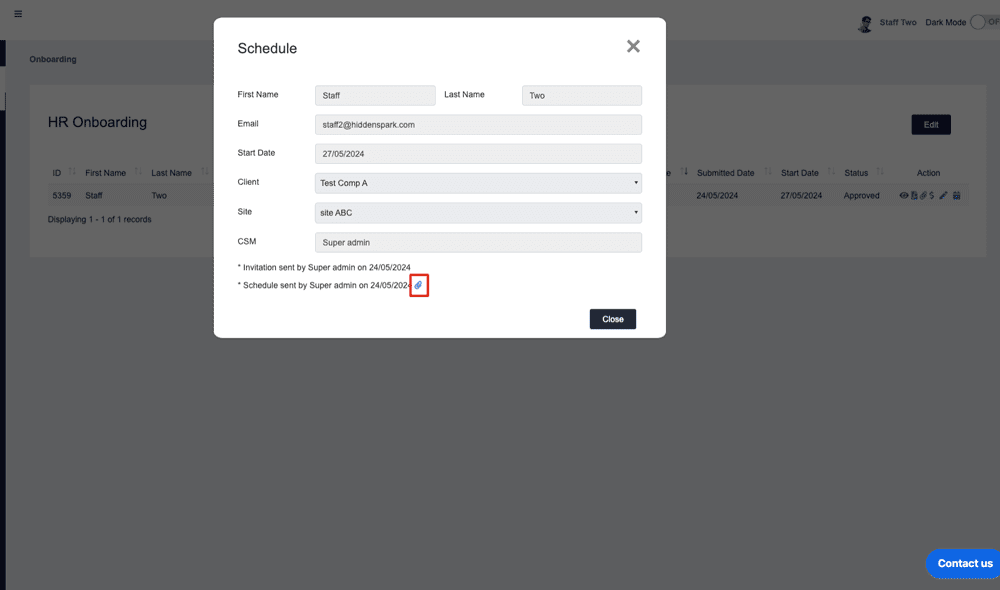
- Click on the “Calendar” button on the HR onboarding page.
- After the schedule was signed off by the employee, as an admin, you can also see the pdf by clicking the “Calendar” button again.
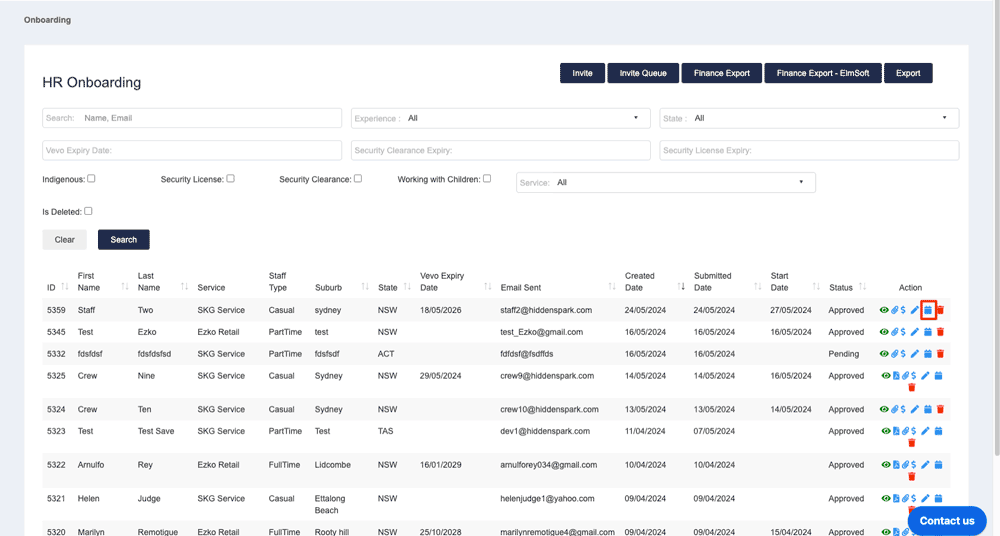
- Click on the “Paper Clip” button to view the initial schedule that was signed off.
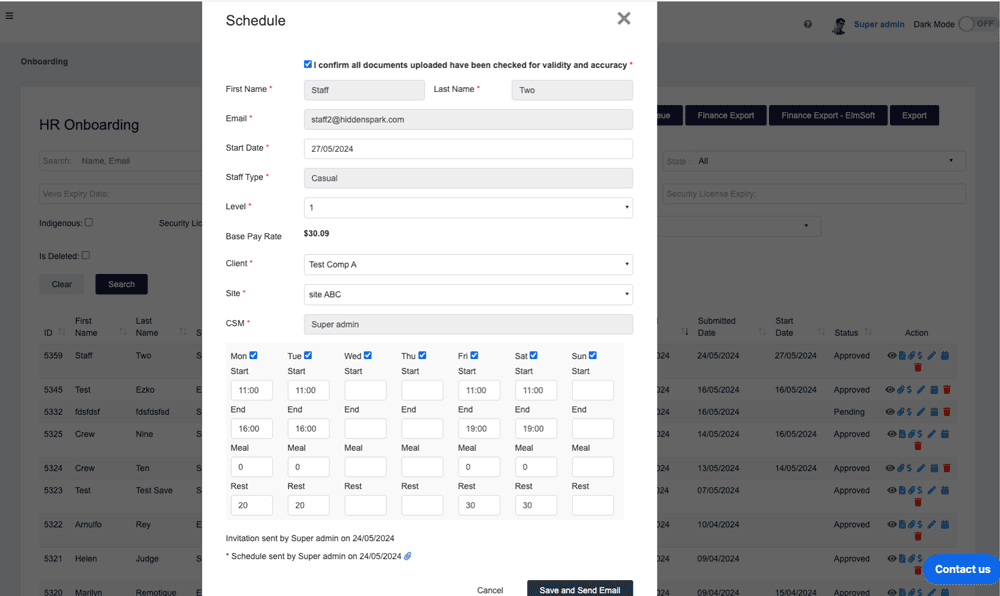
- Click on the “Paper Clip” button to view the initial schedule that was signed off.
- If the schedule needs to be changed later, you can change the schedule details on this page and resend the email to the employee.
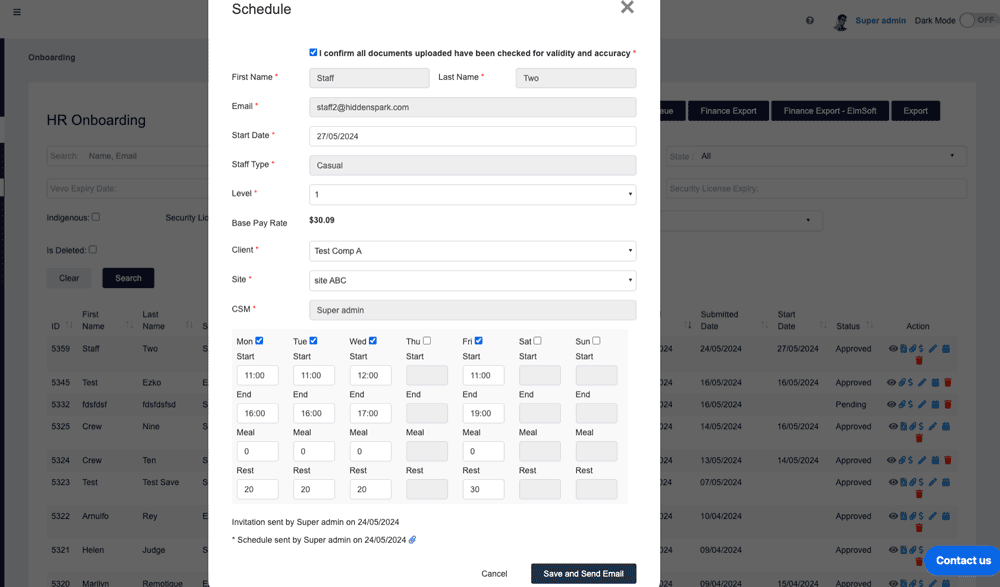
- The Employee will receive an email with the link for them to review and accept the changes.
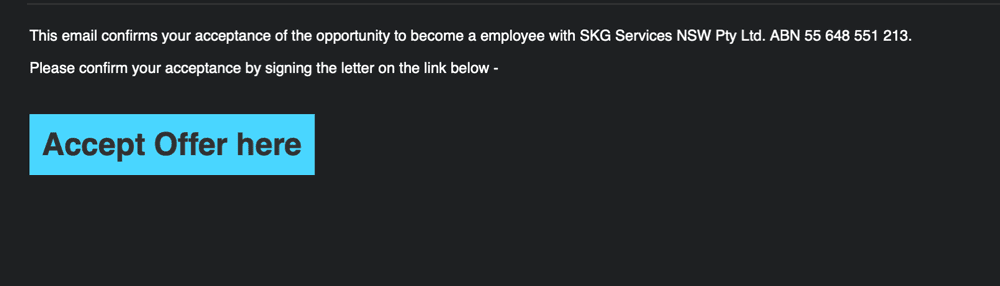
- Then the employee can review and sign all three documents. And once all the documents were signed, they can view the new schedule via the “pdf” button on the HR onboarding page.

- As an admin, after the employee signs off the new schedule, you can also see the schedule records from the “Paper Clip” button. All the schedules created will be stored at the schedule page for each employee.