User Management
Creating a User
- Click the Create Button
- Fill in the Forum
- Click on the Save Button for user to be created

- Click the Create Button
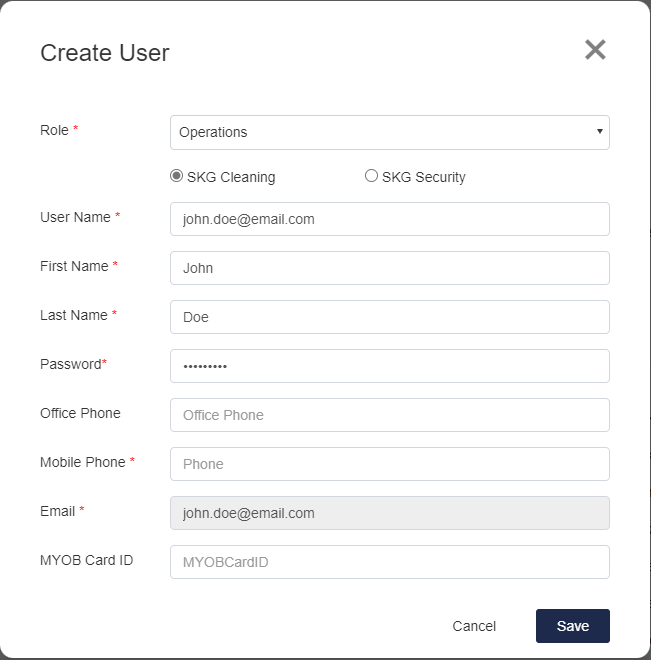
2. Fill in the Form
All fields in red are mandatory with the username required to be in the form of an email.
MYOB Card ID is provided by Finance and can be added if available.
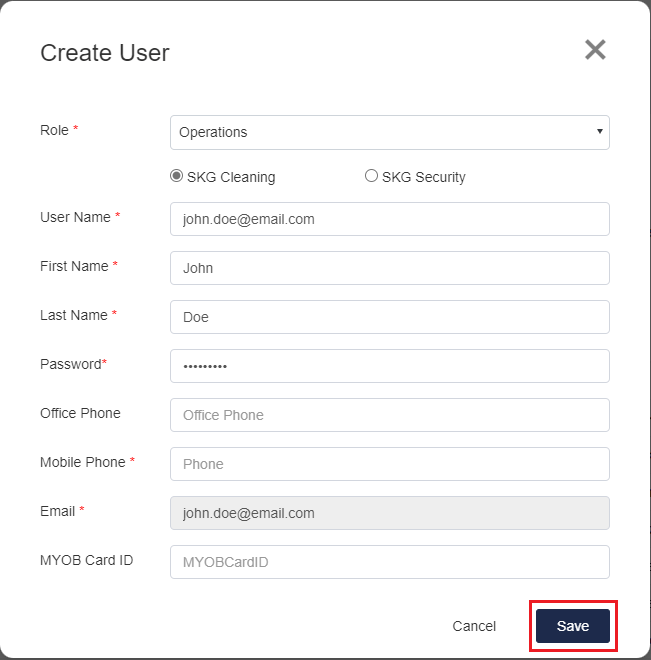
3. Click on the Save Button for user to be created
Editing a User
- Click on the Blue pencil and notepad icon
- Fill in the form
- Click the save button to confirm changes
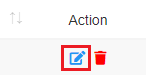
1. Click on the Blue pencil and notepad icon
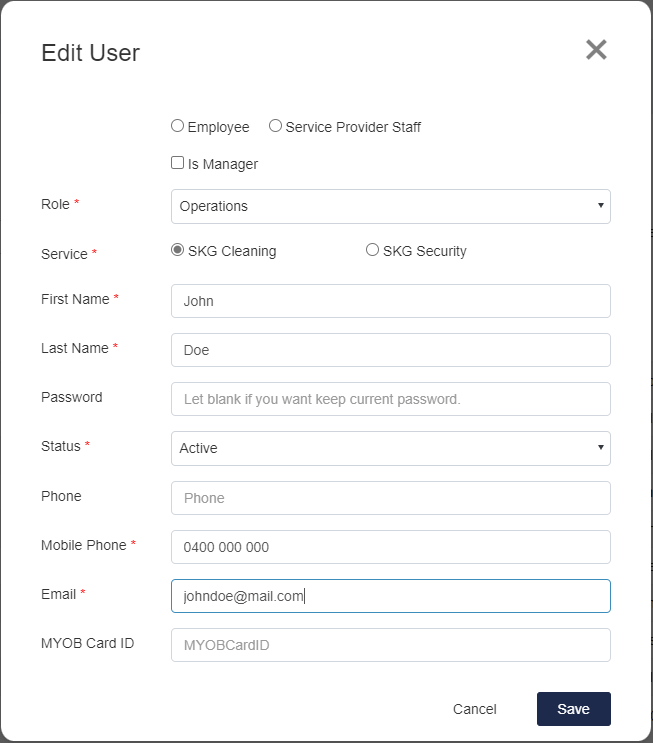
2. Fill in the form
All fields in red are mandatory
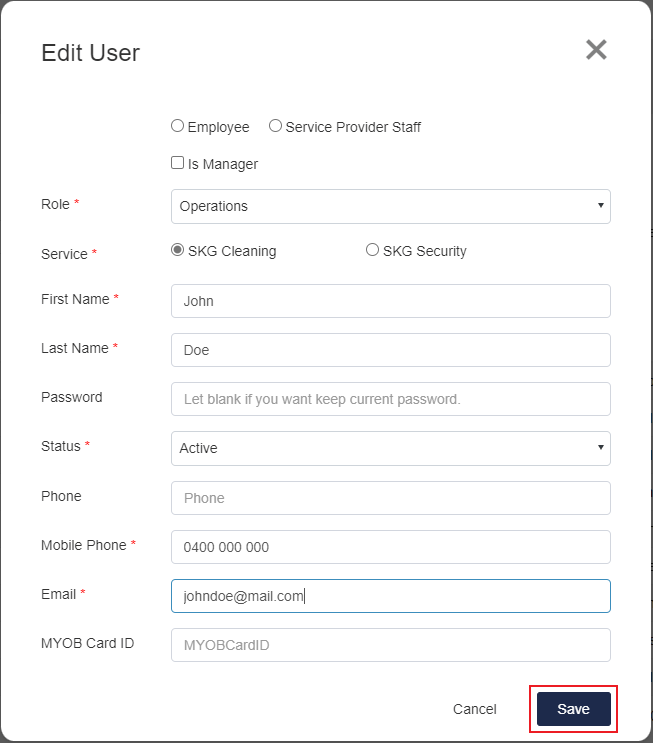
3. Click the save button to confirm changes
Deleting a User
Please use the Termination form under HR->Staff/Employee to deactivate an employee. Service Provider staff should be made inactive
Please delete a user ONLY under the following circumstances
1) The user was created for testing
2) The user was created in advance but never worked at the SKG Group
In order to delete a user you may need to remove their roster in User-> User Assignment.
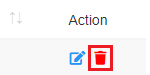
1. Click on the Red bin icon
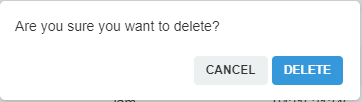
2. A prompt will show up to confirm your decision
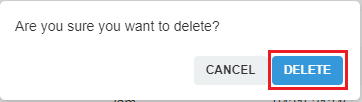
3. Click on the Delete Button
