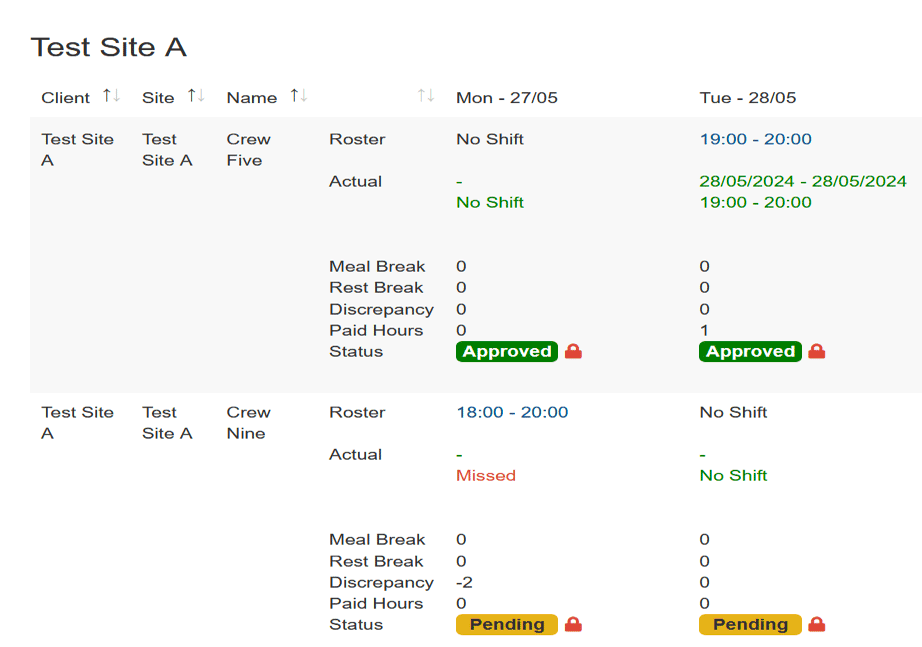Timesheet Lock
Timesheet locking functionality prevents changes to past time entries to provide more security over editing Timesheet data and to prevent workers Approvers overriding Timesheets that have already been submitted to Payroll.
Timesheets will be automatically locked weekly on after midday each Monday. Once a Timesheet is locked past entries can no longer be edited or updated by approvers.
Locking a Timesheet
- Go to “Operations->Timesheet Approval
- Select the “State”
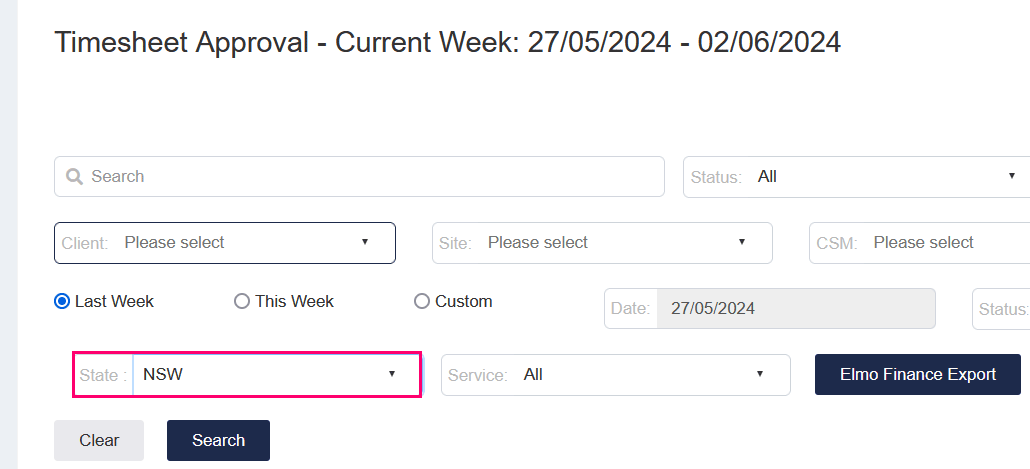
- Select the “Service” and the “Search”
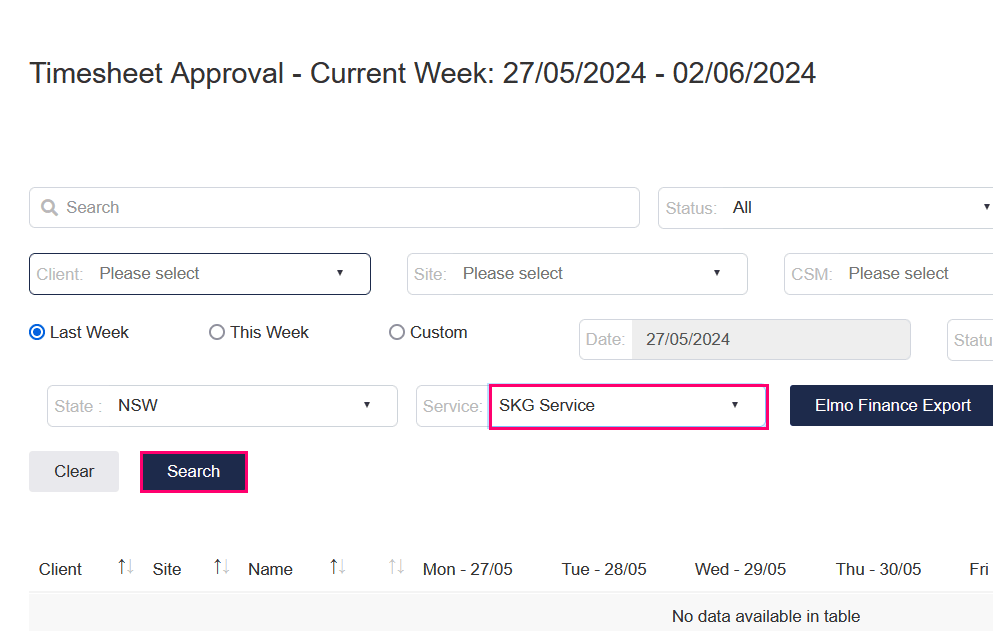
- Click on “Elmo Finance Export” to export the file to be imported to Elmo (reverse steps 4 and 5, so they must lock before exporting)
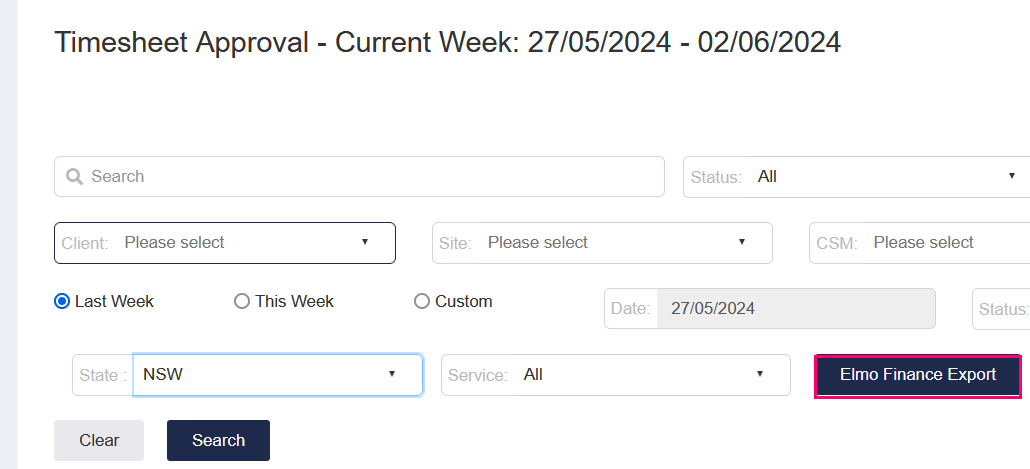
- Click the lock button to look the page by State and Service. (reverse steps 4 and 5, so they must lock before exporting)

If you see the lock function this means that the Timesheet is locked, and no further changes can be made.![]()
- This process should be repeated for other “States” e.g. NSW and “Services” e.g. SKG Service.
If there is a locked timesheet with errors, requests can be made by approvers to the helpdesk to organise for a timesheet to be unlocked. Once a timesheet is unlocked then timesheet approvals can resume and re-exported.
Final notes, this should be help desk and Payroll (not just payroll) rename to ‘Timesheet locking and unlocking for Help Desk & Payroll)