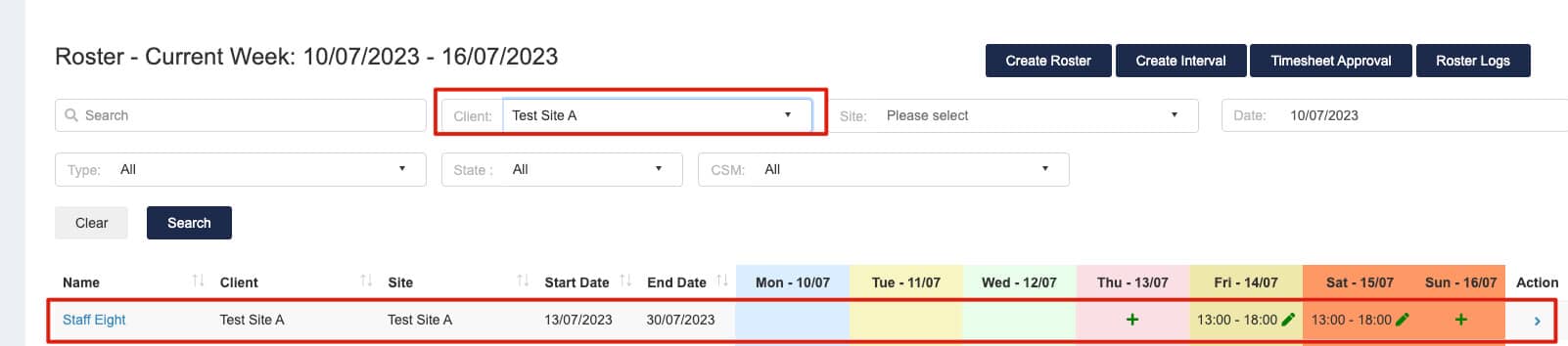HR Schedule
The schedule contains employee information such as:
- Start Date
- Work location
- Pay rate level based on the Cleaning/Security Award
- Pay period
This is important to keep field staff engaged and informed, maintain compliance with the award as well as inform payroll which field staff need to be paid.
1. Go to HR -> Onboarding
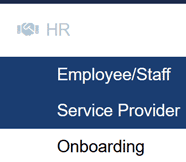
2. Click on “Calendar” icon to create schedule

3. Fill in Schedule details for the employees.
Check if the auto-filled name and email is correct.
Fill in the start date and pay level (classification) based on the Cleaning/Security Award, then select the client and site. Select the day time based on needs.
End date is optional, if no end date is specified, it will be a continuous schedule.
After all details are filled in, the schedule is ready to be saved and sent.
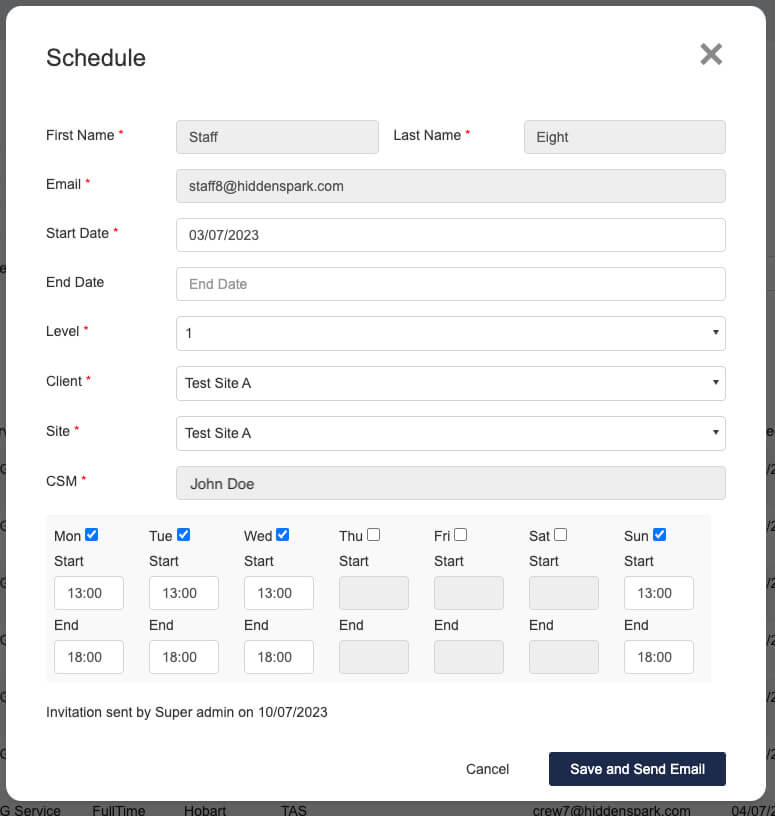
4. Click on “Send and Send Email” to send the schedule letter to the field staff
![]()
5. Once a schedule letter is sent it is recorded in the schedule section.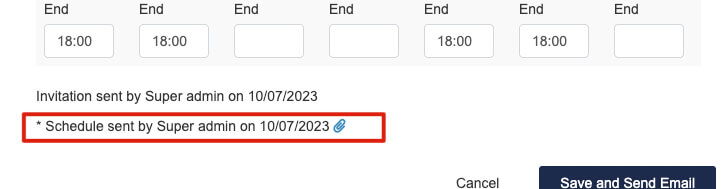
6. Go to Operations -> Rosters
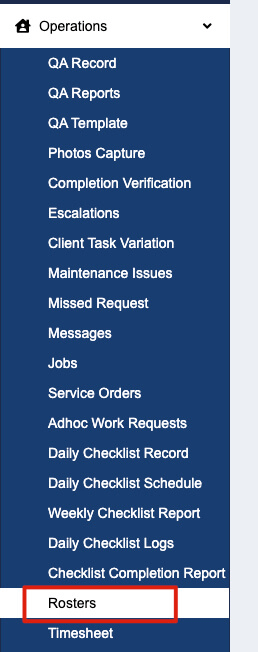
7. Select the site and date of the schedule that just been created.
The roster can be seen in the list.