How Can We Help?
Partial Leave
- Create a partial leave request
-
- As an Admin, you can create a leave request on behalf of the employee.
- Click on “Leave” under HR, to open leave request page
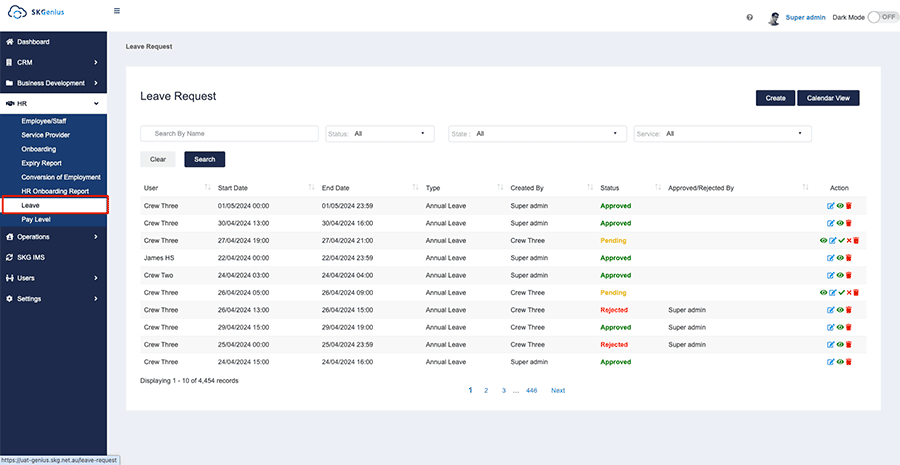
- Click on “Create” to create new leave request
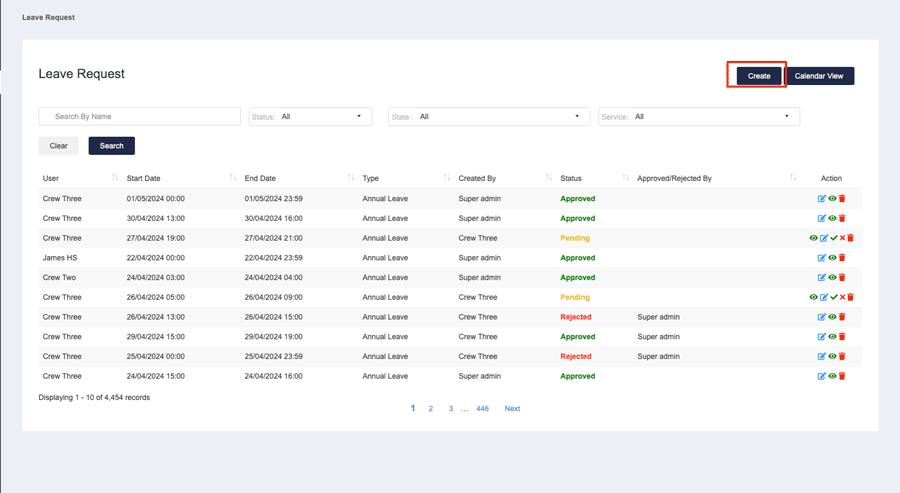
- Then fill in the leave request details including the employee you creating leave request for, the actual time of leaving, leave type and add attachments for certain type of leaves.
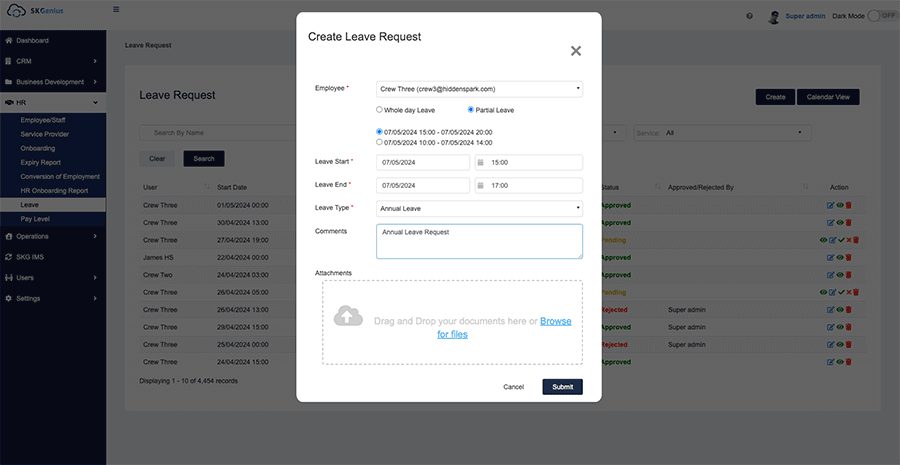
- Once the leave request is created, you can see the created request on the page, so as in the HR log.
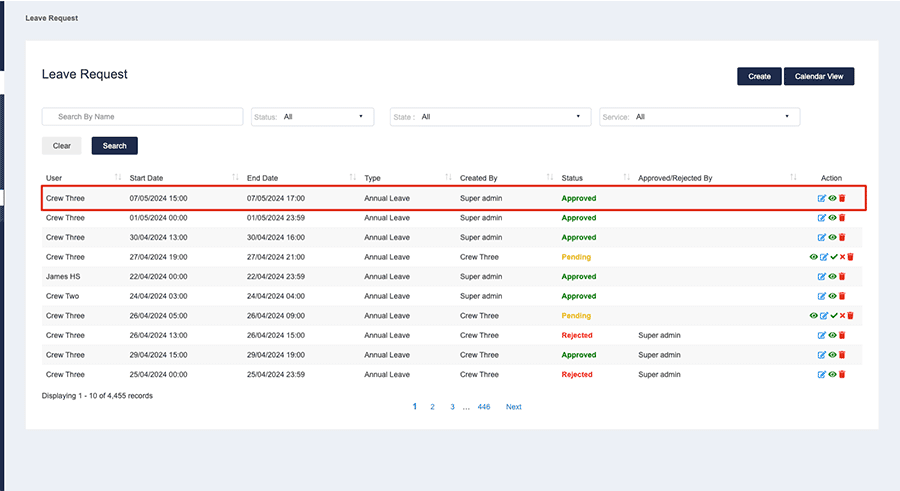
- Click on “Leave” under HR, to open leave request page
- The leave request can also be created on the Timesheet approval page.
- Jump to the “Timesheet approval” page under “Operations”
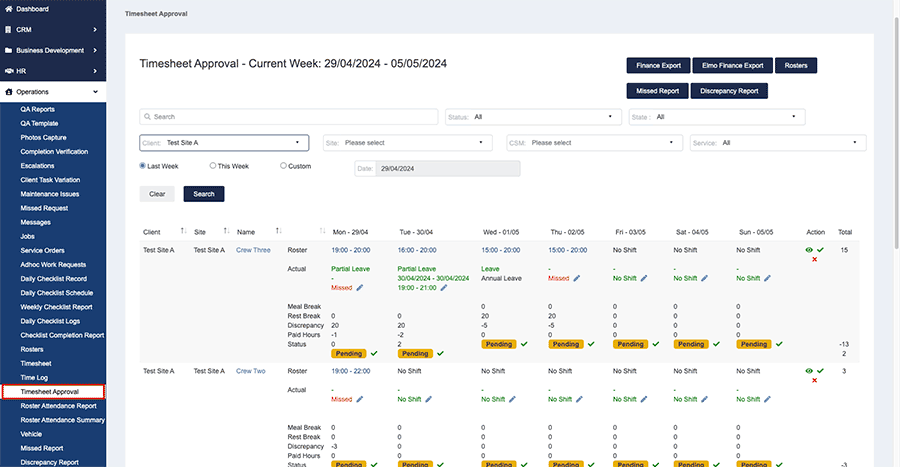
- Select the date that you need to create a leave request.
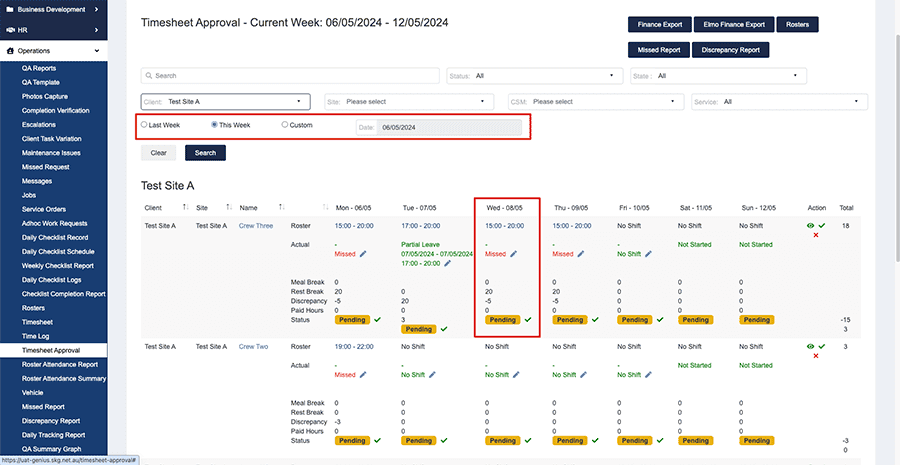
- Then fill in the details needed.
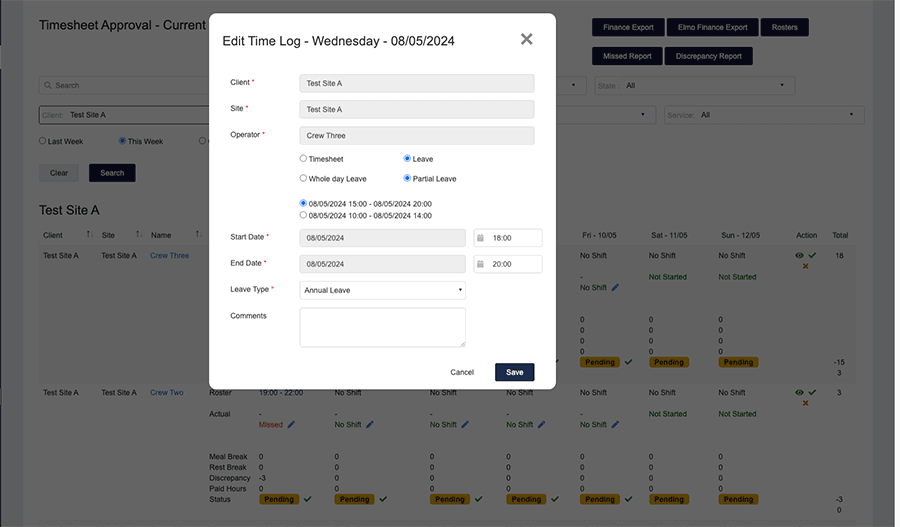
- After the request is saved, you can see the partial leave was added to the day, and the work hours also changed based on the leave time.
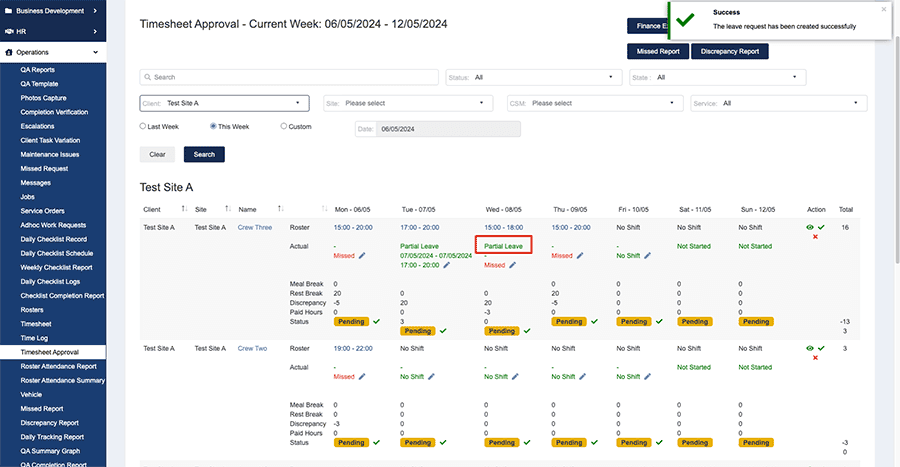
- Jump to the “Timesheet approval” page under “Operations”
- Employees can also create their own leave request from the employee portal
- Log in to the employee portal and click on the leave request.
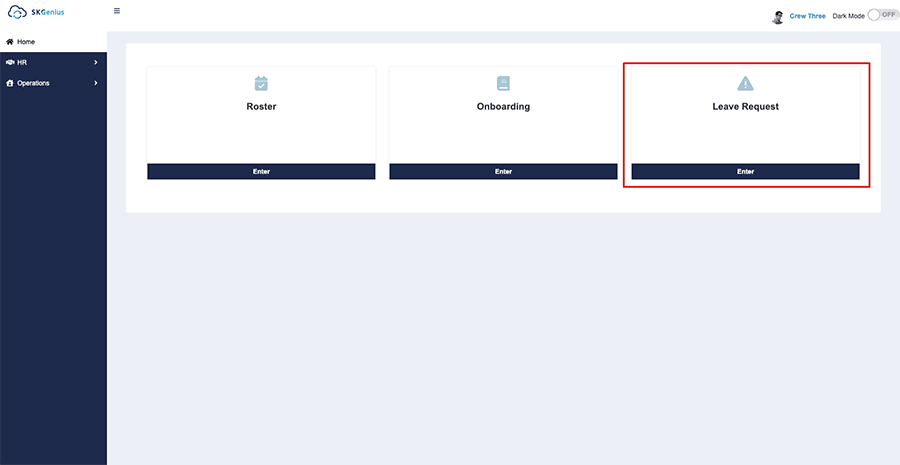
- The request will then show in the leave request list and wait to be approved.

- Once the leave request is being approved/rejected, the status will be updated on the list.

- Log in to the employee portal and click on the leave request.
- As an Admin, you can create a leave request on behalf of the employee.
-
- View partial leave and work hours after leave request.
After the leave request was created, you can also see the partial leave and the work hours left in both the Rosters page and the Timesheet approval page.- Rosters page
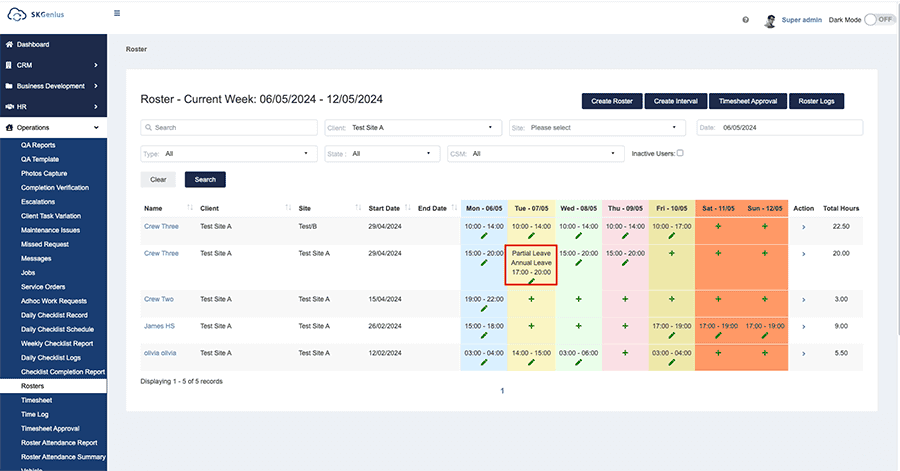
- Timesheet Approval page
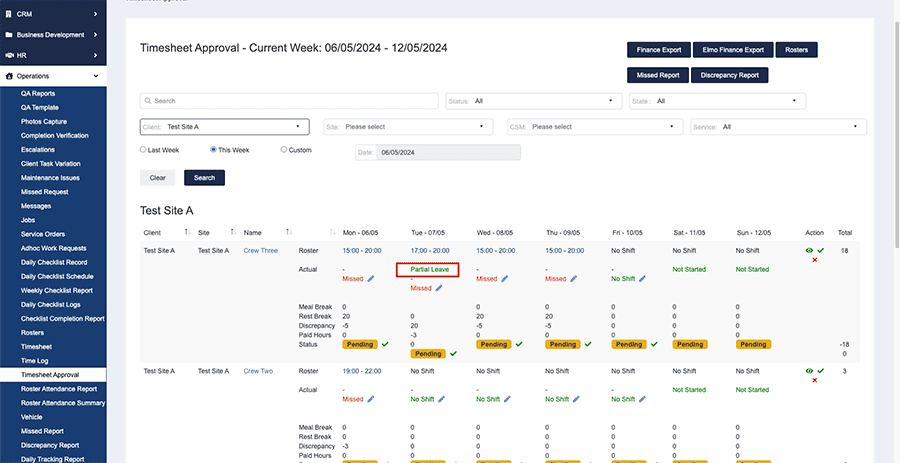
- Rosters page
- Check in after the leave request, the system will calculate the discrepancy and paid hours automatically.
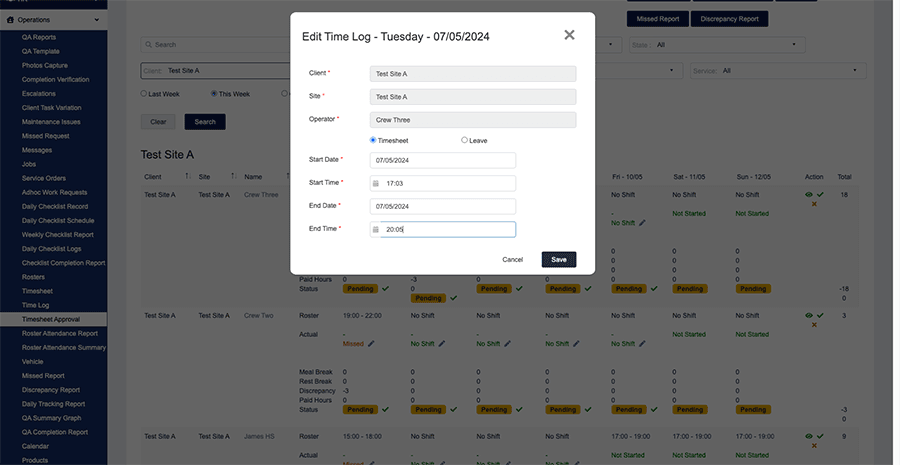
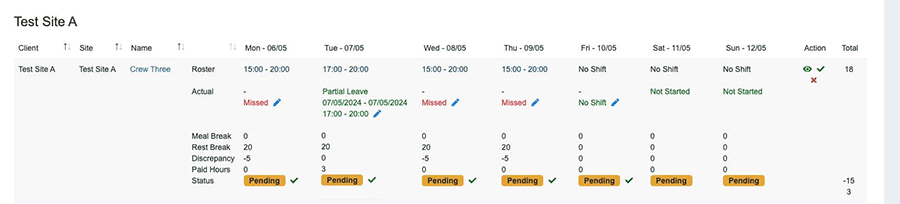
- Elmo Finance Export
You can export all the approved timesheet from time sheet approval page.
After approved all the timesheets you need, click on “Elmo Finance export”.
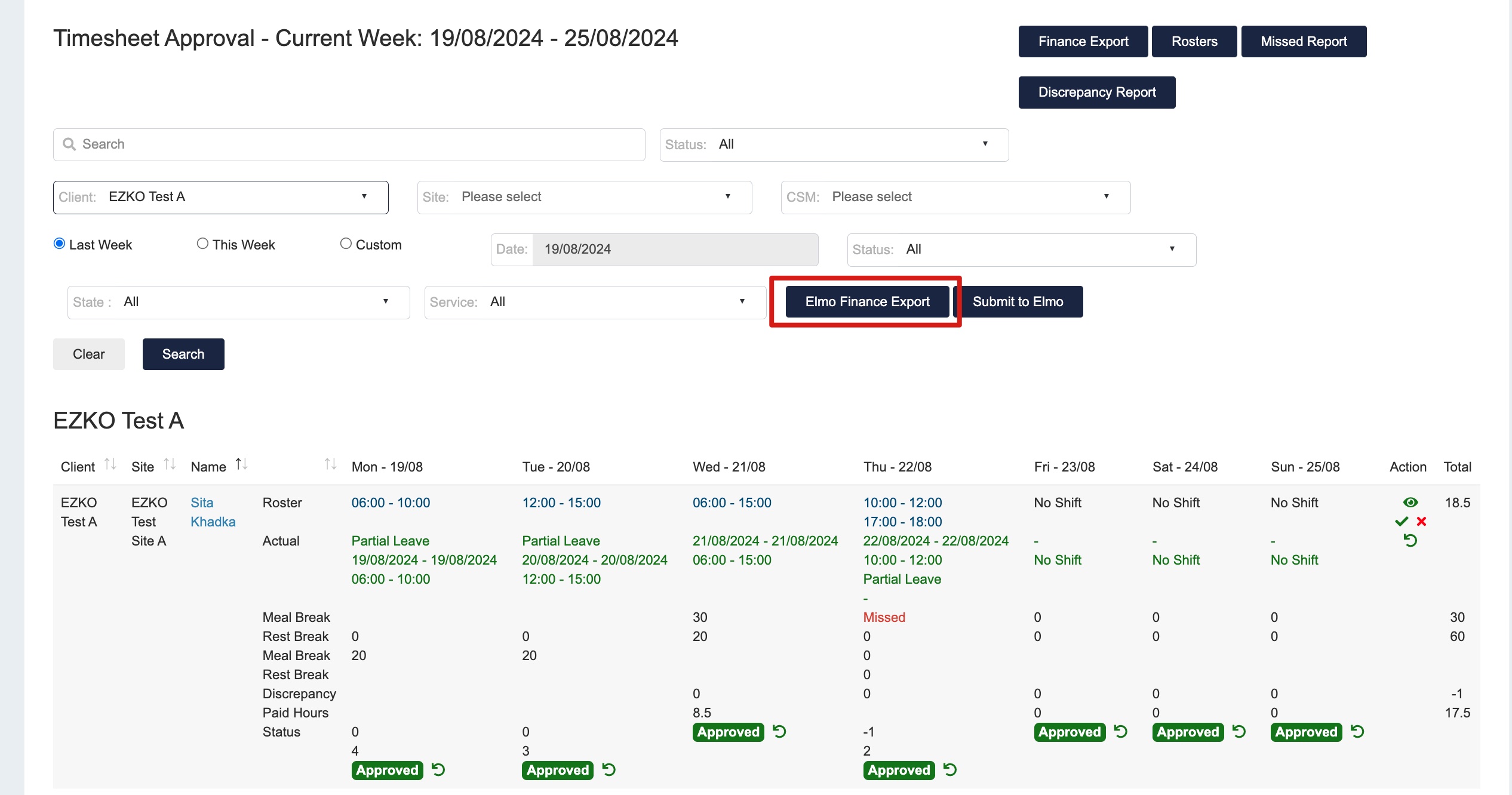
In the exported file, you can see the work hours, leave hours and leave type.

