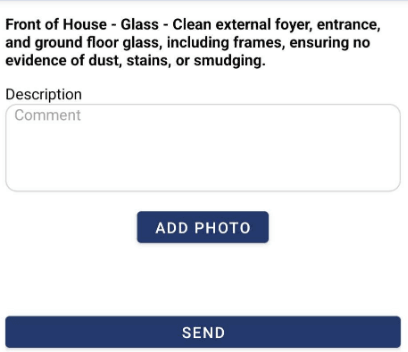Using the Genius Security Checklist System (Mobile App)
Welcome to the Genius checklist system! This system is designed to streamline your workflow, ensuring tasks are completed accurately and efficiently. To get started, you’ll first need to log into Genius where you will access site personalised checklist.
These instructions are for SECURITY OFFICERS only. Cleaners should follow the instructions here. click here
Once logged in, navigate to the checklist section. Here, you will find a list of tasks assigned to you or related to your project. Each checklist item is designed to be marked off as you complete it. It’s essential to regularly check that each task is properly marked when completed, as this will keep the system updated and provide real-time tracking of your progress.
Prerequisites
* Please make sure the NFC card is pre-programmed with the correct site details
* *Make sure the Security Officer is assigned to the site
For more details on how to assign a user to a site visit this link here – https://www.skg.net.au/skg-knowledge-base/user-assignment/
The key steps are:
- Log in to Genius with your credentials.
- Access your Checklist by going to “Security Checklist”
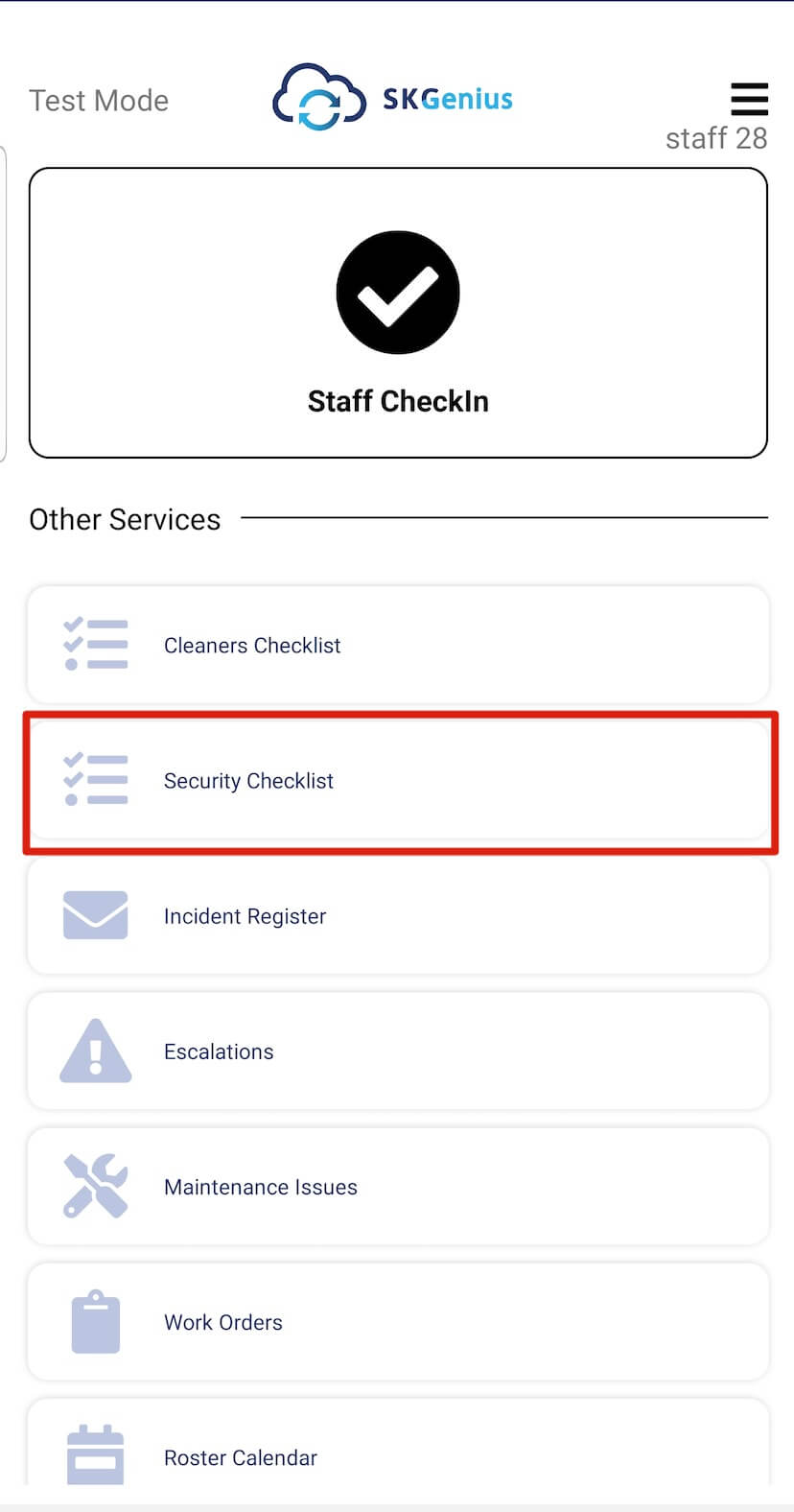
- The system will ask you to Scan the NFC card
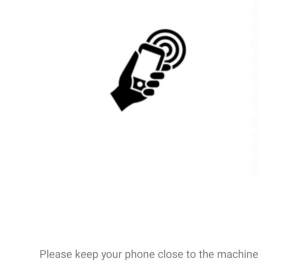
Once you scan the NFC card it will automatically detect the checklist for the site
-
Tick the items which have completed
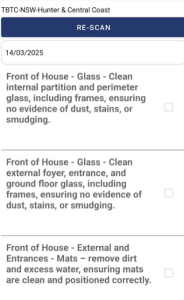
You can also add a comment or upload a photo by click on the task name.