SKGenius Mobile App – Sync Function
If you Check In or Check Out with no Internet access you will need to manually synchronise your attendance records. Your data is offline which means that your attendance records are still stored on your local mobile phone and is not recorded until you are back on the Internet.
You will need to manually sync to push data from your mobile phone to the Internet when you see a red circle next to the Sync button with a quantity.![]()
To manually sync records manually, please follow the instructions below.
- Click on the “Sync” button.
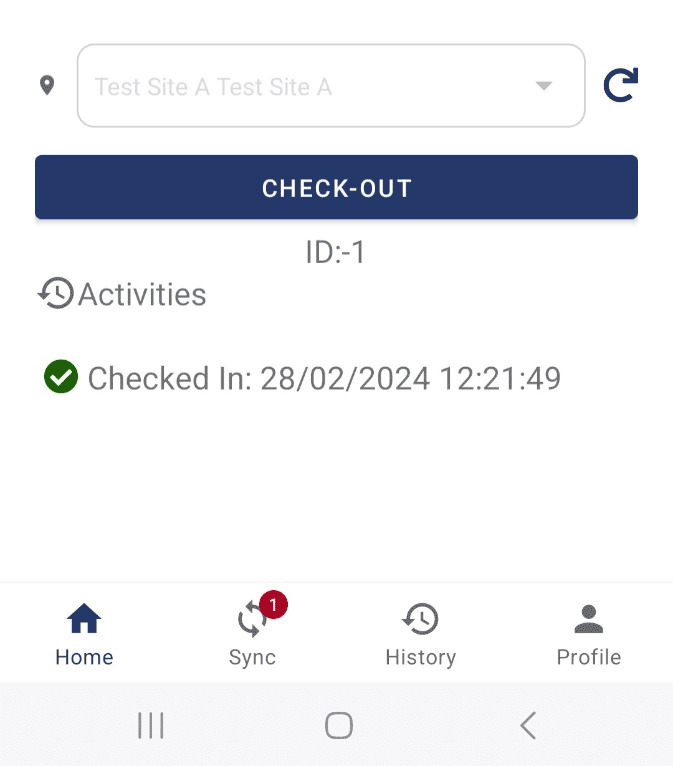
- Click on the Sync button when it is blue.
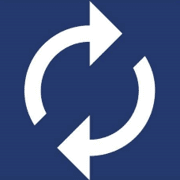
If the Sync button is greyed out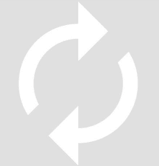 it means that your mobile phone still does not have Internet coverage.
it means that your mobile phone still does not have Internet coverage.
Please relocate to an area with better Internet coverage and try again.
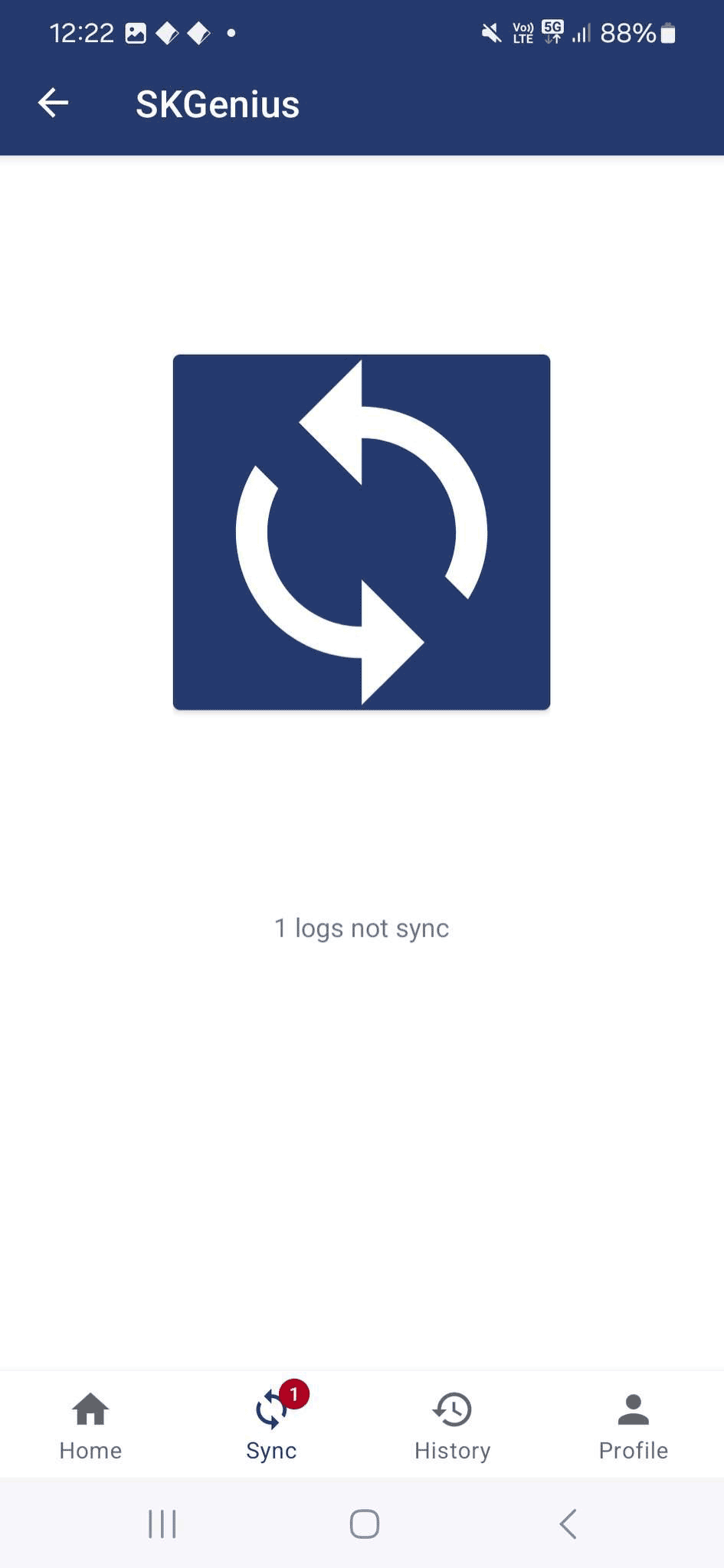
- Once you click on the “Sync” button you will receive a “Success message” and the “Red circle” will be removed.
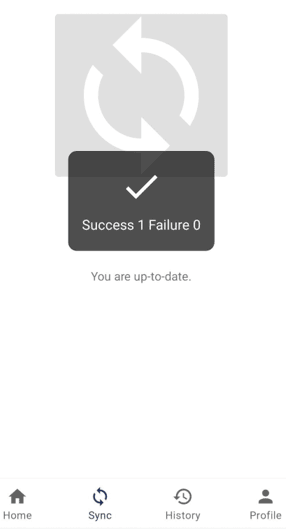
You records are now copied to SKGenius. Please consult with your Customer Service Manager if you have any questions or concerns.
