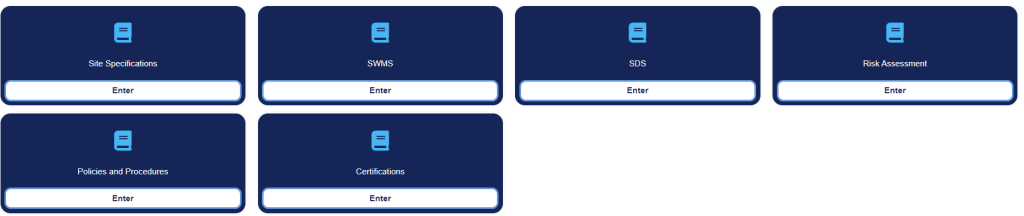Getting Started with Client Portal
What is SKGenius Client Portal?
SKG Client Portal can transform the way you interact with our services. Our Client Portal addresses these challenges by providing a centralised platform where you can easily manage your account, KPI reporting, attendance management, escalations, maintenance, and quote reports with our support team—all in one place.
- Efficiency: Save time by accessing everything you need without navigating multiple systems.
- 24/7 Access: Enjoy round-the-clock access to your information, ensuring you can manage your needs whenever it suits you.
- Improved Communication: Stay connected with us through integrated messaging and notifications.
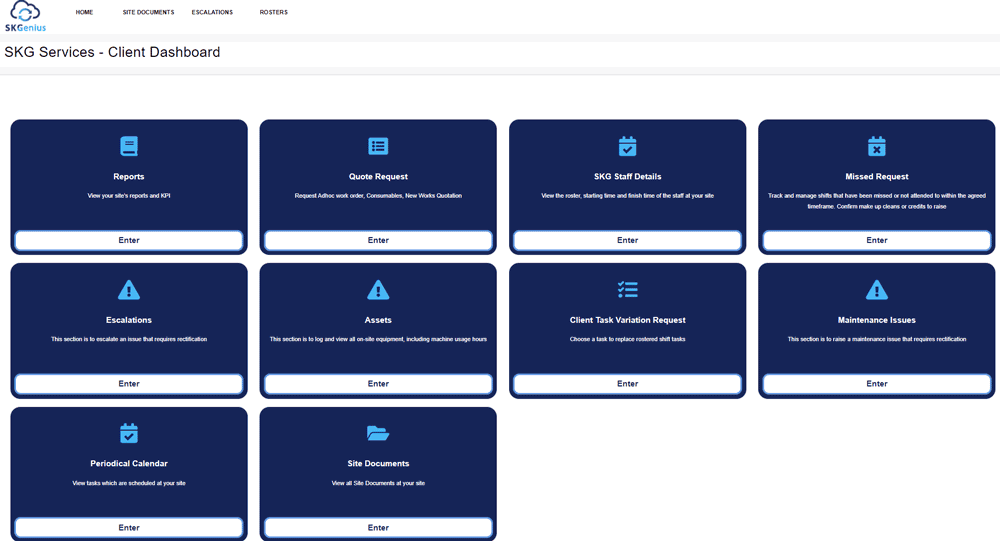
1. Reports
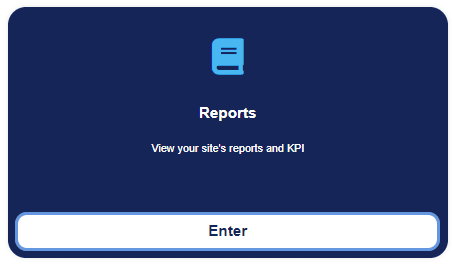
- Reports – With our KPI reporting feature, you’ll gain real-time insights into your business performance, allowing you to make data-driven decisions quickly and efficiently

Reports – QA Report
View all the QA reports the Client has access to.
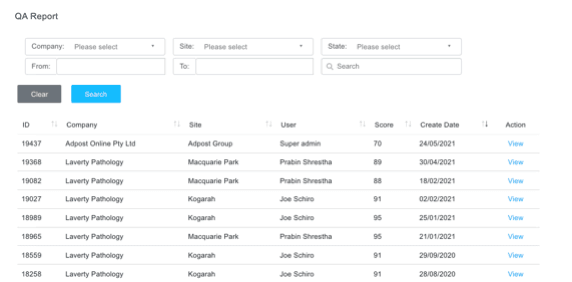
Reports – Daily Checklist Report
Daily checklist for cleaners to mark off the tasks to be done at each site.
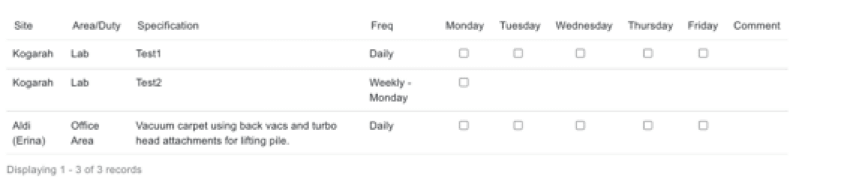
Reports – KPI Scorecard
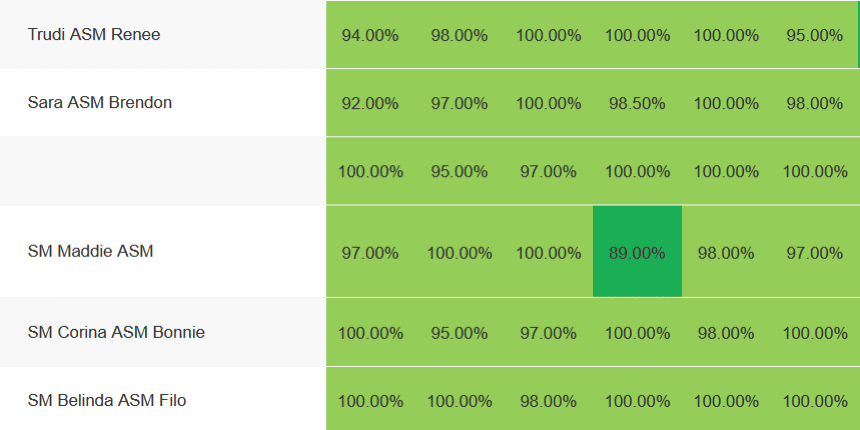
Reports – Roster Attendance
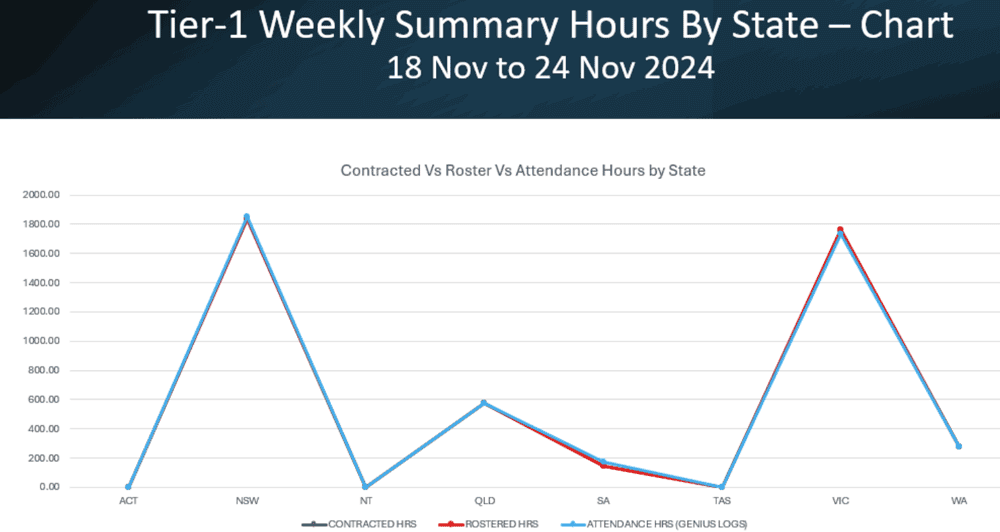
2. Quote Request
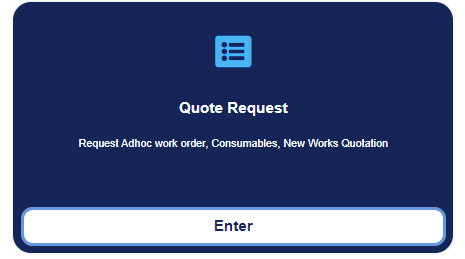
Our quote report functionality simplifies the process of creating, sending, and tracking quotes, enhancing your sales pipeline.
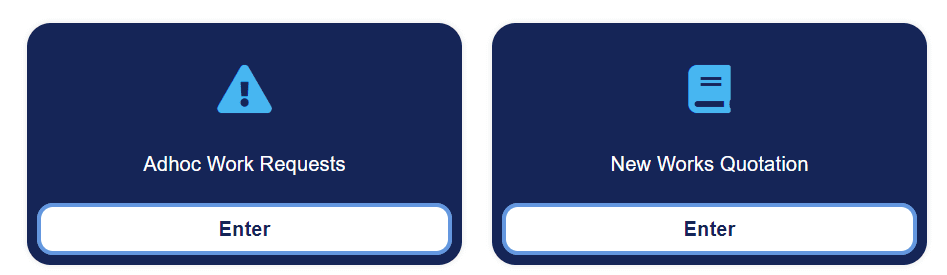
Orders – Request Work Order (Add New Task)
Clients can submit Work Order request if services are needed.
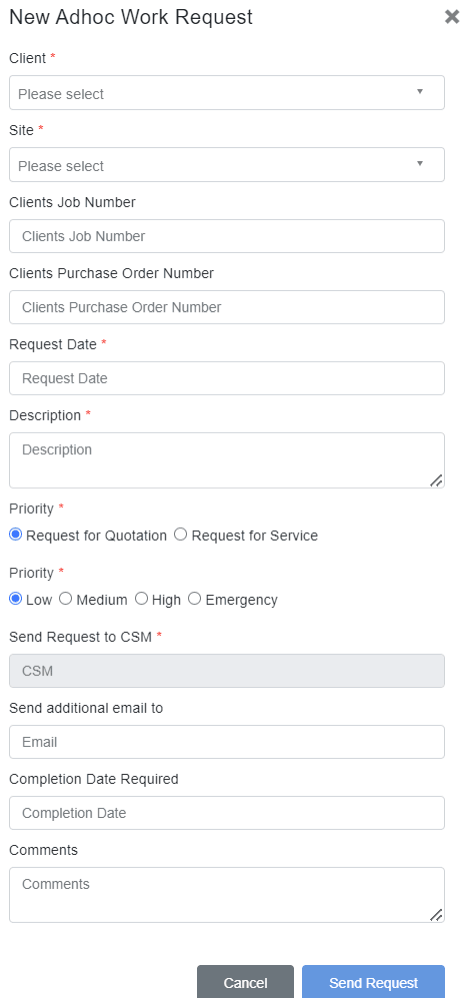
Orders – Consumables
The client can submit consumable request by filling in the details below.
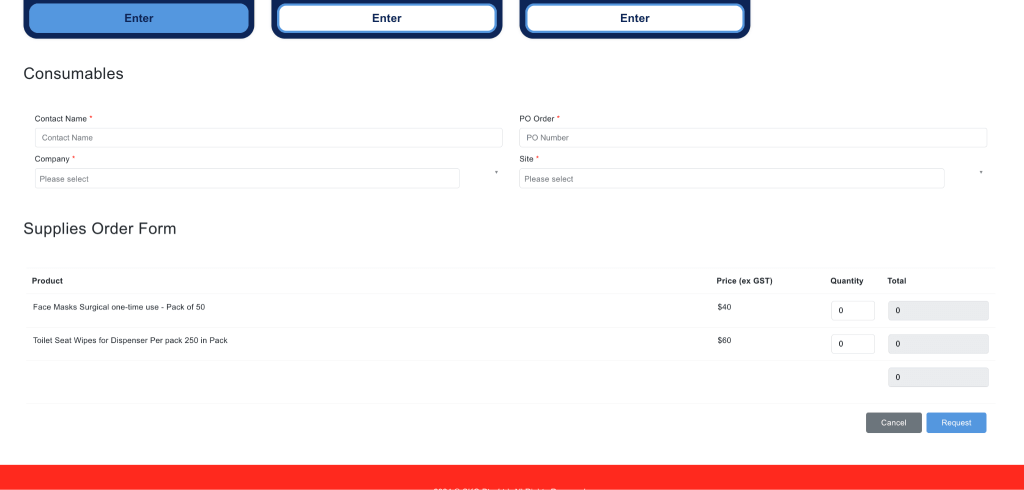
Orders – New Works Quotation
Clients can fill in the details below to get a new quotation from SKG about a new work.
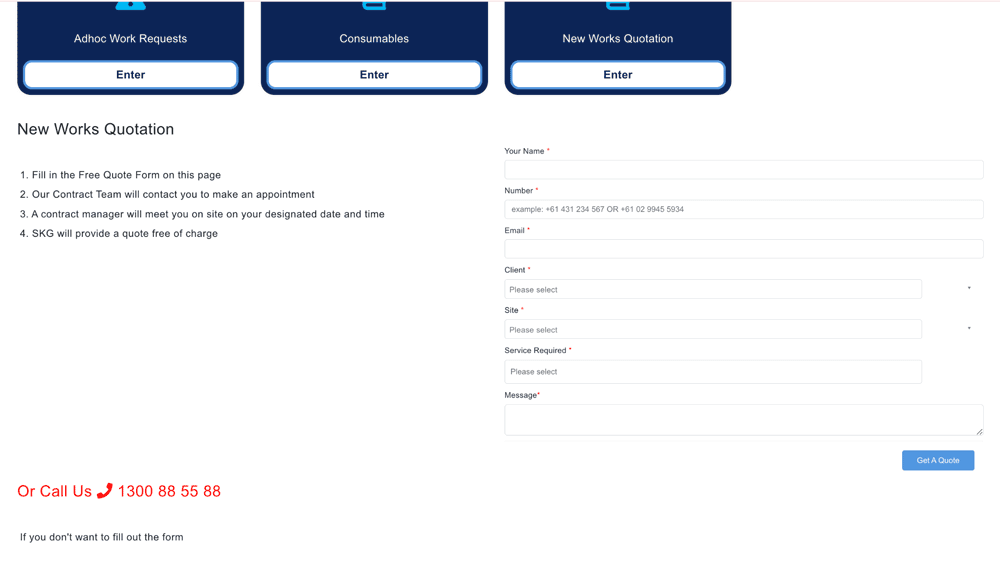
3. Staff Details
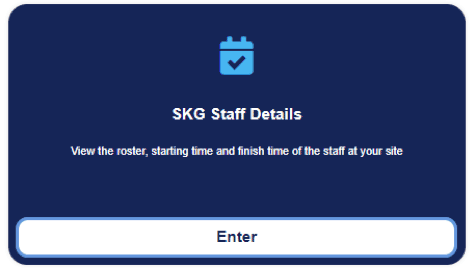
Our attendance management system streamlines workforce tracking, ensuring optimal productivity and resource allocation.
Cleaner Details
Cleaner attendance at the site is shown here.
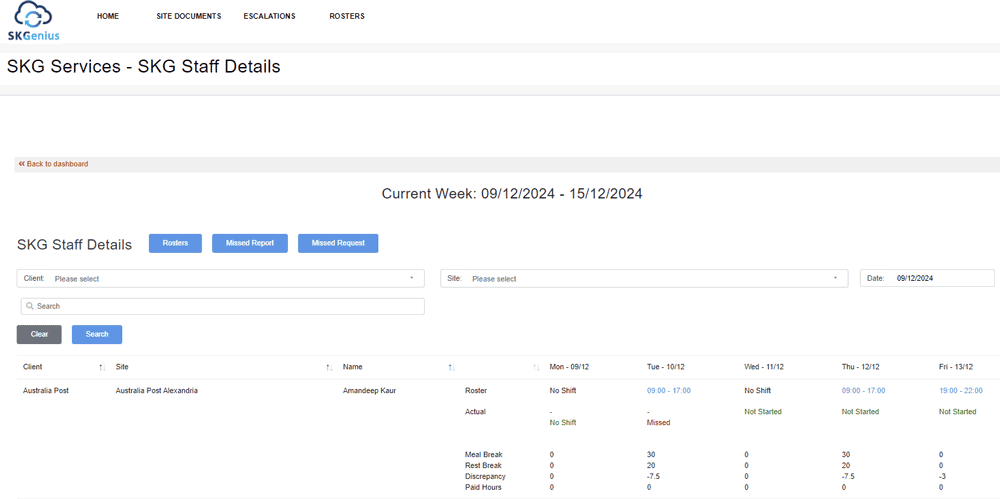
4. Missed Report
Show the hours of missed hours for the cleaning job, clients can request a make-up time or apply those hours as credit.
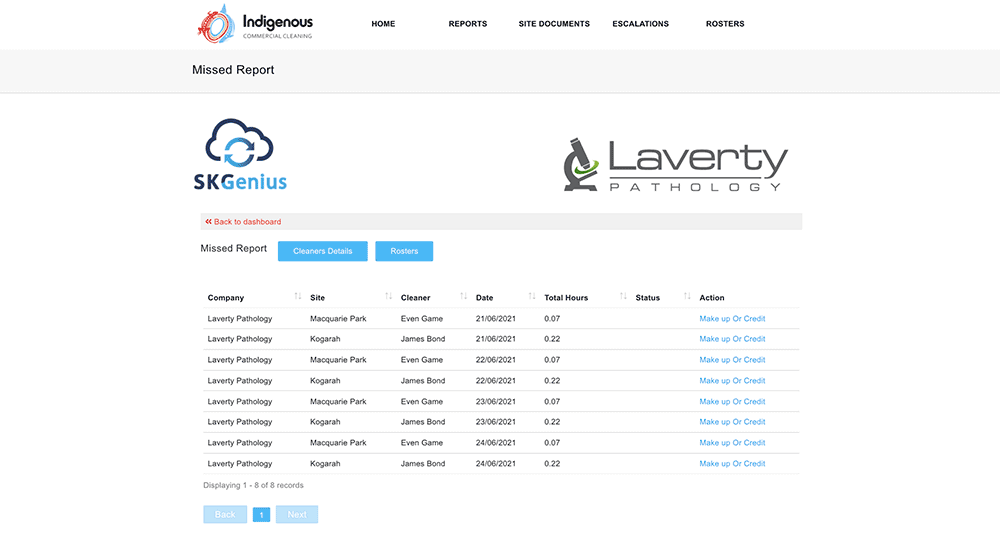
5. Escalation
The escalation management feature prioritizes critical issues, enabling swift resolution and maintaining customer satisfaction
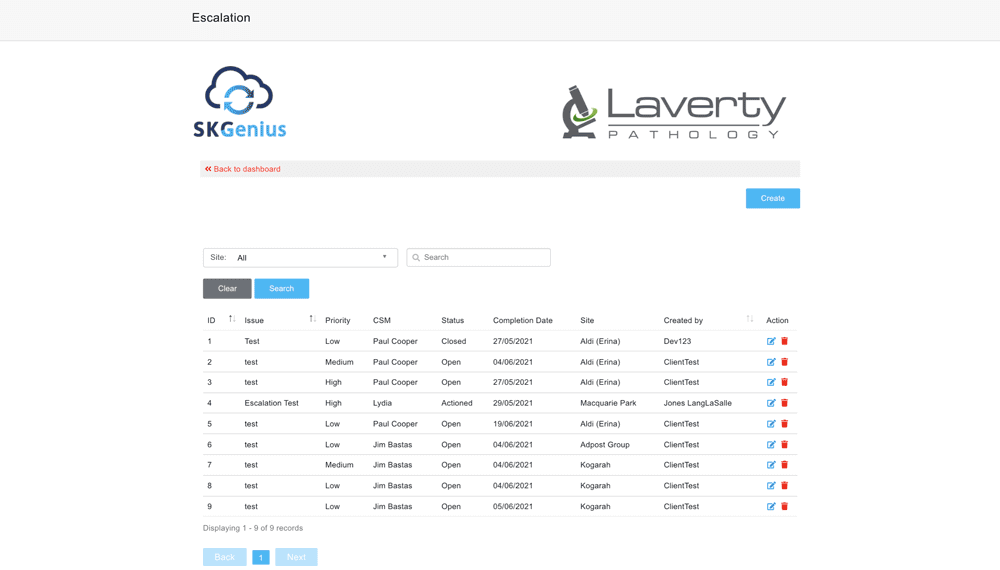
Escalation – New Escalation
Clients can create their own escalation by filling in escalation details, they can determine priority and upload supporting attachments for each escalation.
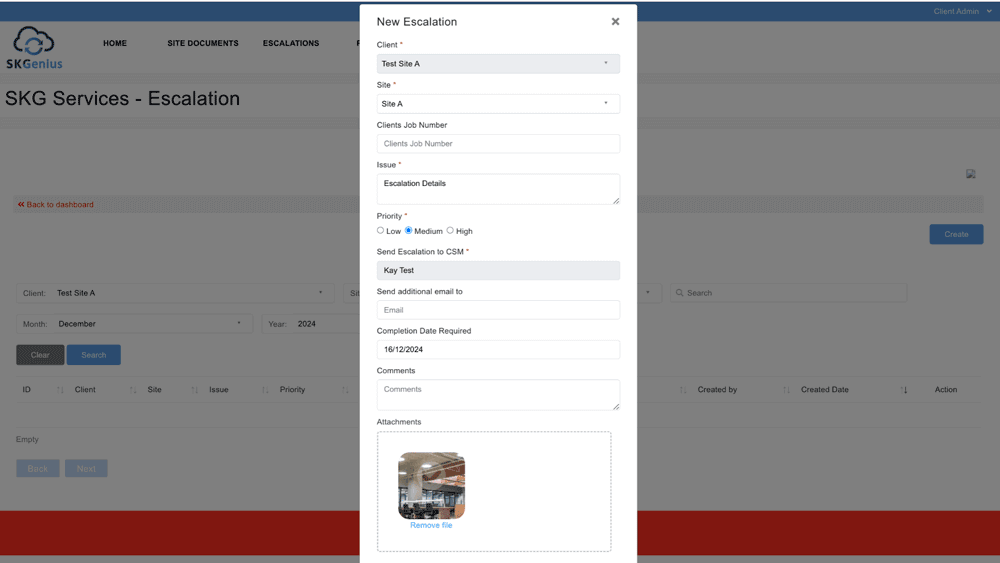
After the escalation is created, they can view it from the escalation list. By clicking the “edit” icon, they can edit the escalation details.
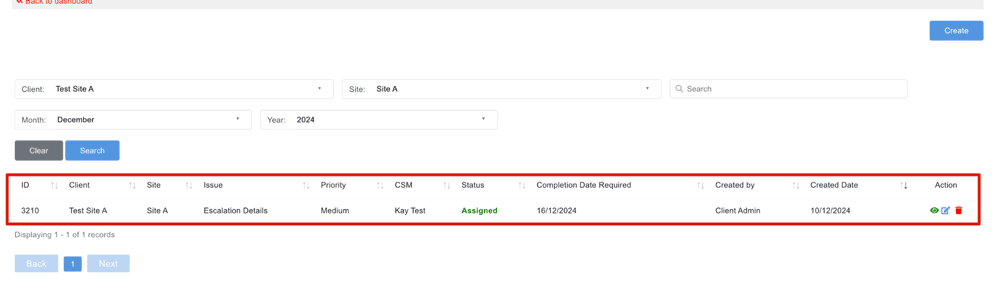
And by clicking the “view” icon, they can view the escalation details and add client notes to it.
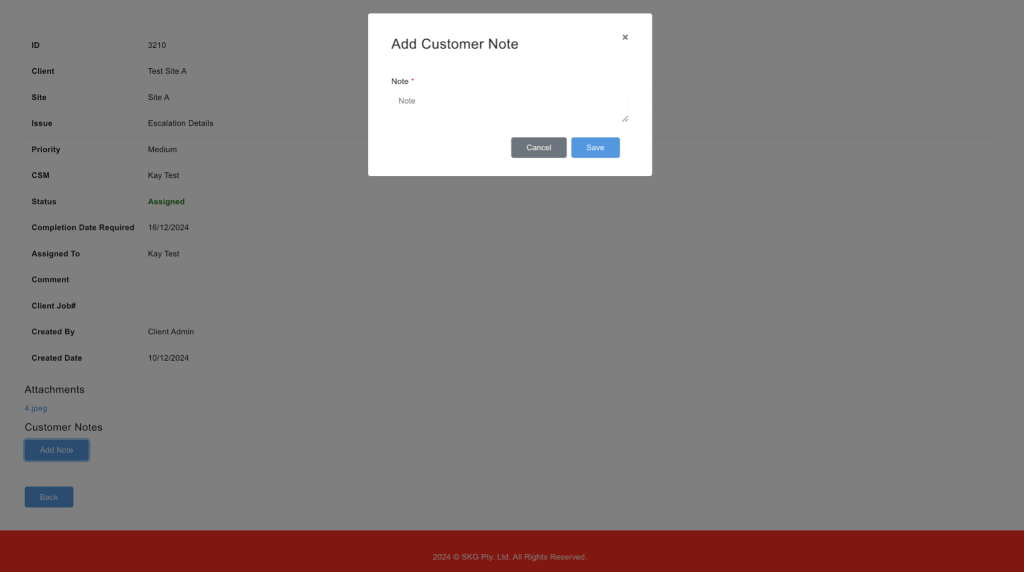
6. Assets
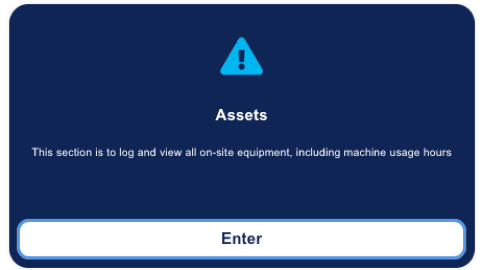
Clients can view the details of assets registered to their sites.
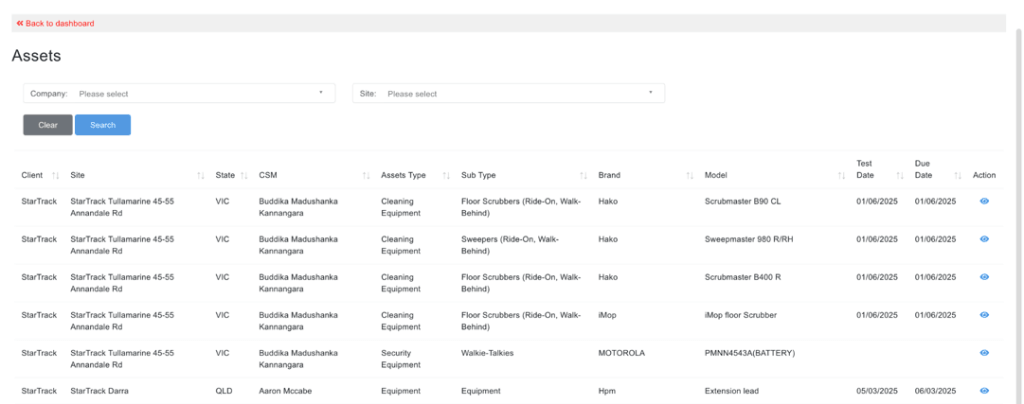
For each asset, they can view registration details, test and tag details, notes, repair history, and usage hours.
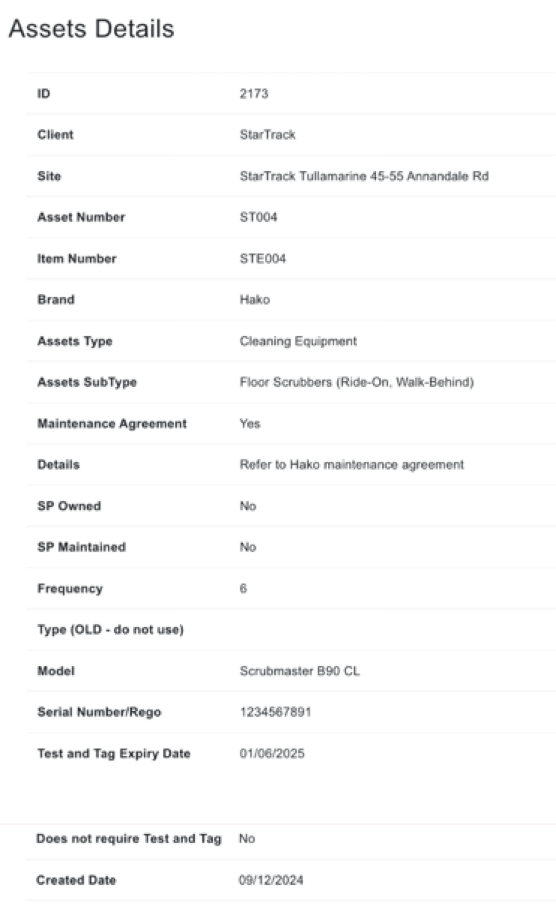
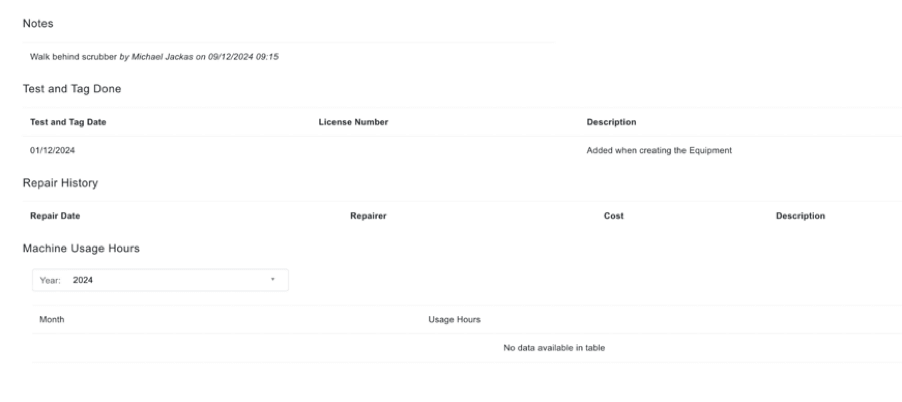
7. Client Task Variation Request
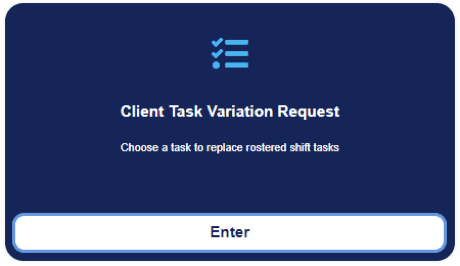
Client can request task variation to make a variation of a scheduled activity such as a replacement clean
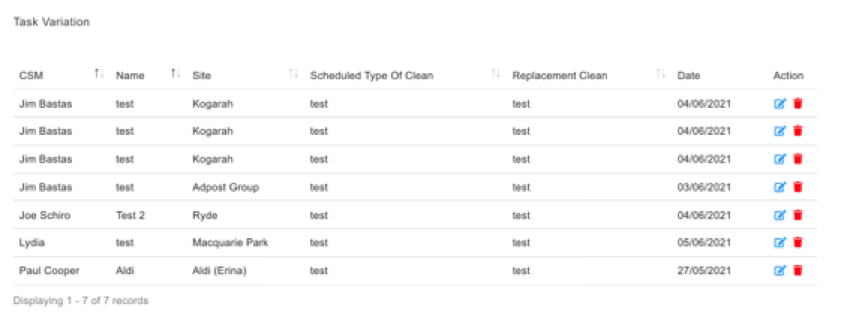
Client Task Variation Request – New Request
The task variation request will be created by filling in these details.
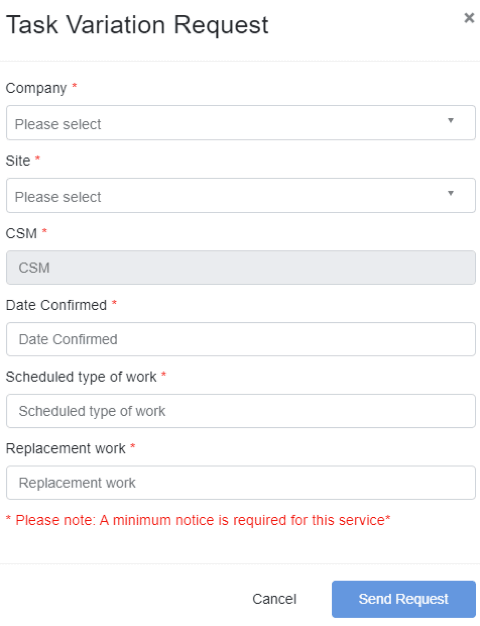
Maintenance Issues
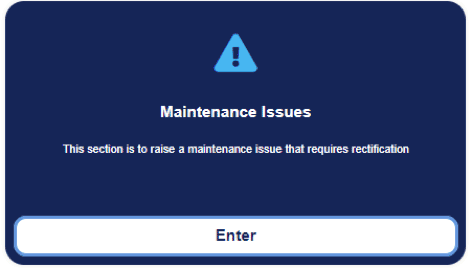
Maintenance becomes a breeze with our portal, allowing you to schedule, track, and manage all maintenance activities effortlessly
All the maintenance issue reports are shown here.
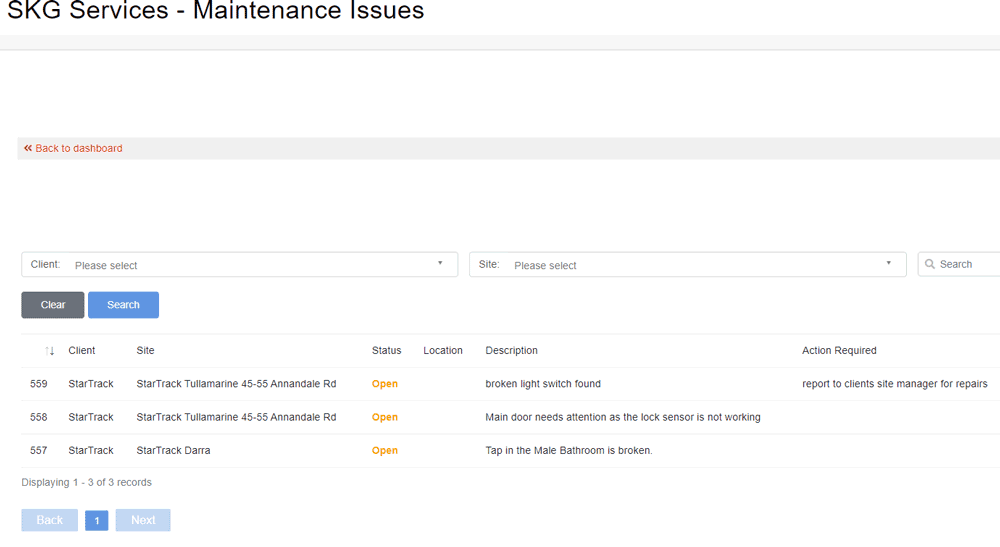
Clients can create maintenance issue request by clicking “Create” then filling in the details below.
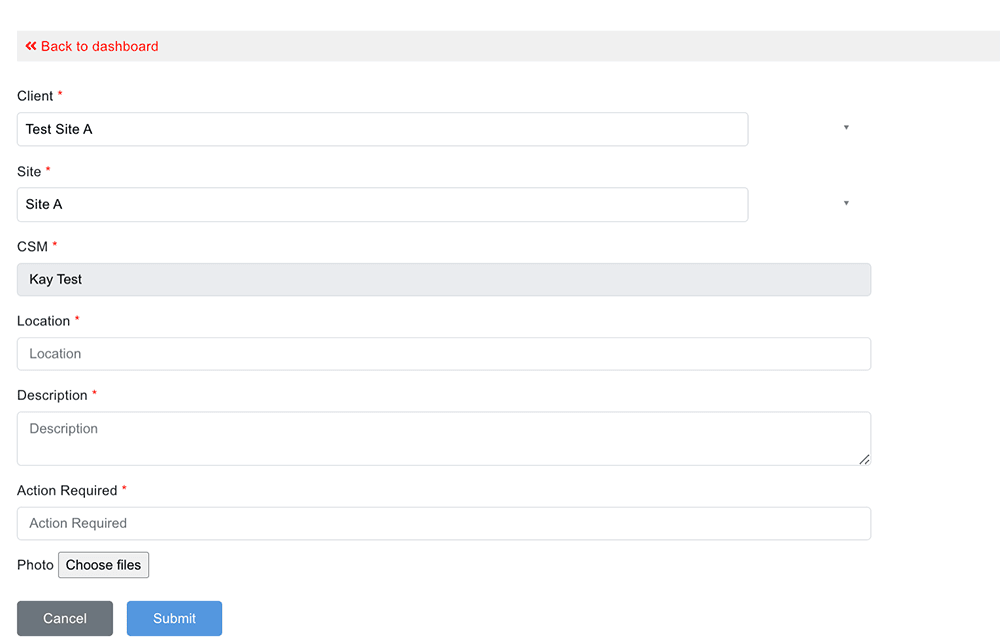
After the request is sent, they can find it from the maintenance issue list.
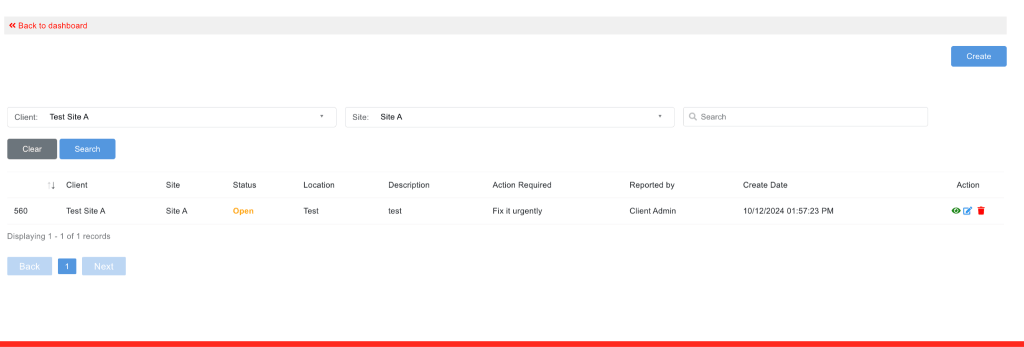
Periodical Calendar
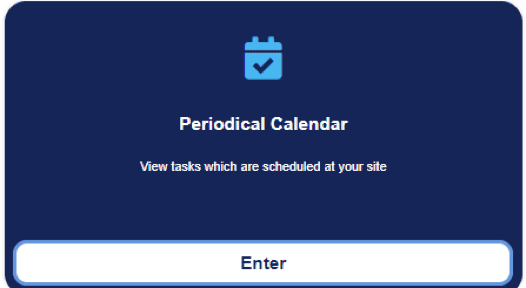
The calendar will show the periodicals scheduled for the site. Client can make scheduled requests.
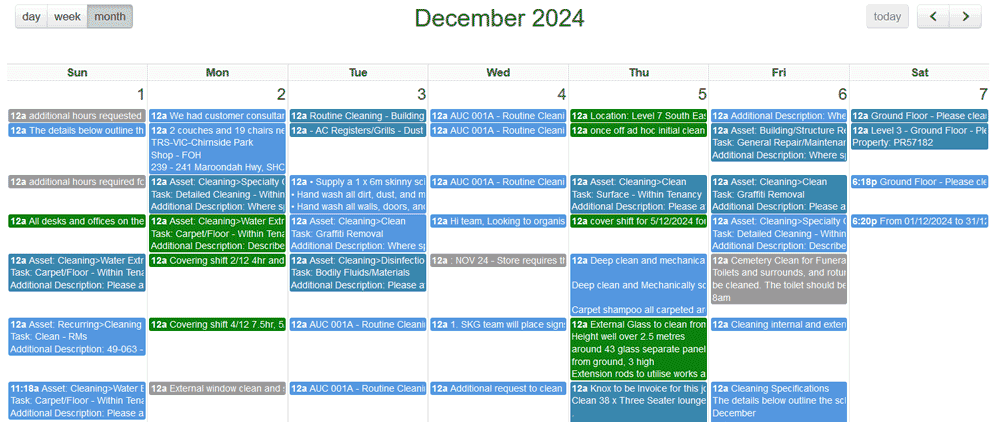
Periodical Calendar – Add new task
Client can add new task for the site
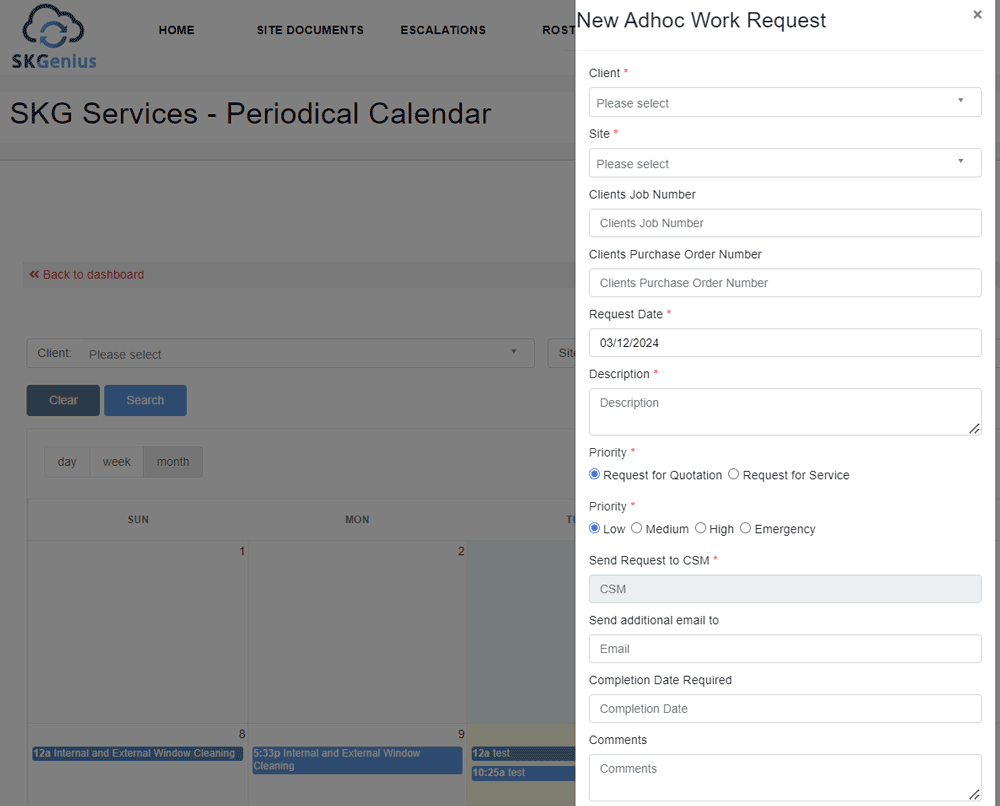
Site Documents
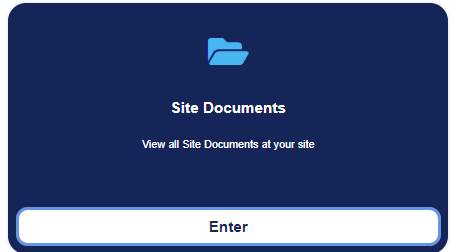
The collection of all the documents of the sites including specifications, SWMS and procedures.